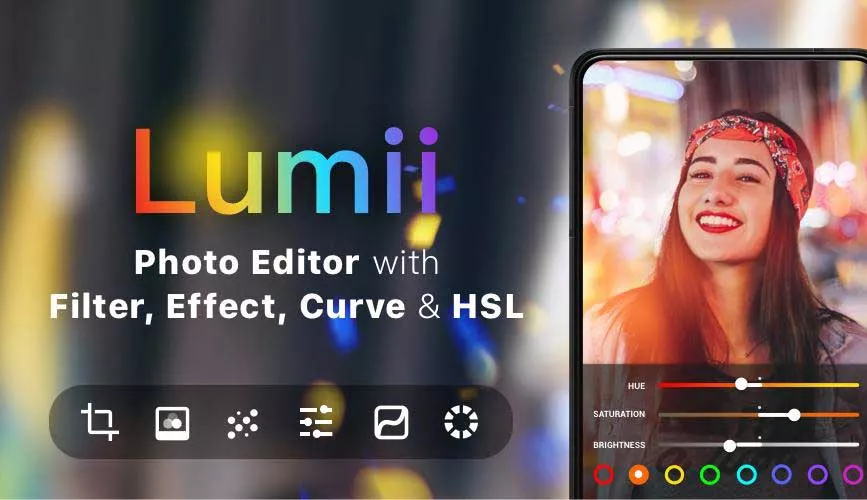Welcome to the important news site.
Migrating from Windows to Linux is very simple and does not pose much of a challenge to users at first. Over time, the main problem, that is, the lack of popular programs, becomes more visible. The lack of a dedicated version of Excel in Linux is one such problem that bothers users.
LibreOffice (LibreOffice) is a suitable alternative to Microsoft Office in the open source world, which has been well suited to the needs of Linux users for years. But sometimes it may not be able to load xls or xlsx files properly. The user may have been working with the desired file for many years and it is impossible to overlook the information inside it. In such a situation, it will not be possible to use open source alternatives to Microsoft Office, and the only way to access the content of the file is to install Excel in Linux.
Excel alternative software on Linux
If needed, users can directly install Excel on Linux. However, there are some limitations when using Excel on Linux. For example, weaker computers with not very high processing power cannot run the program well, or users may encounter problems when printing tables and spreadsheets. As a result, it is usually recommended to first consider Excel alternatives that are specially developed for Linux, and if the user is not satisfied using them, he can go to Microsoft Excel.
Libre Office Calc
Libre Office is considered the most famous and popular alternative to the Office software in Linux, which is not much different from Microsoft products. Many people migrating to Linux will not notice a noticeable difference between LibreOffice’s Calc and Microsoft Excel. Of course, the negative aspects of LibreOffice, such as the lack of widespread support for macro keys and inaccurate printing of spreadsheets, cannot be ignored either; As a result, if you have a strong dependence on macros, it is better not to go to Calc.
Microsoft Office Online
The web version of Microsoft Office can be useful in many situations and it is also free to use. Undoubtedly, the easiest and most effective way to use Excel in Linux is to go to Microsoft Office Online, which will be available in all distributions. Also, you don’t need a lot of hardware to run the software, and you can access many office features with just a browser and internet connection. Browsers based on the Chromium core (such as Chrome and Opera) along with Mozilla Firefox are ideal for accessing Office Online.
Executing Excel in Linux with virtual machine
One of the other popular ways for users to use Excel in Linux is to use a virtual machine (Virtual Machine), which can be used on mid-range or powerful computers and laptops. However, if the device does not have enough processing power, such a mode cannot bring a pleasant experience. Normally, systems with Intel Core i5 series processors can support the virtual machine well; But more basic processors such as Core i3 and Dual Core along with ARM chips cannot cope with the processing load.
Installing Windows software on Linux
Fortunately, it is possible to install Windows-specific software in Linux, and Excel also follows this rule. Of course, in some cases, programs can be installed natively; While other cases will require an emulator. For example, old MS-DOS software can be run directly on Linux, Windows, and MacOS through DOSBox, which is considered an MS-DOS emulator. Also, other programs can also be used in other operating systems by using the appropriate emulator tool.
To install Linux in Excel, you will first need an installable version of the software along with Wine and PlayOnLinux. The mentioned programs are actually a kind of app store and software download manager that can offer exclusive products of other operating systems. By searching them, you can find non-native software available for Linux and measure the compatibility of their current version.
Excel compatibility check on Linux with PlayOnLinux
Within the PlayOnLinux program, you can find the latest released version of Microsoft Excel that you can run on Linux. At the time of writing, the 2016 version of Excel is the latest version compatible with Linux; While newer versions such as 2019 and 2021 are available to Windows users.
Of course, to benefit from more stability when working with the program, it is recommended to use older versions; Because there was more opportunity to optimize them with Linux. Also, do not forget that you must have the installation file of the desired version along with the legal license of the program. Wine can support files in exe format (installation package format for Windows) and iso.
Installing Excel on Linux with Wine
In many recent Linux distributions, Wine and PlayOnLinux software are installed by default. If you want to make sure that the said programs exist on your system, you can open the applications menu and then find the Games section. It is also possible that the said items are placed in the Accessories section.
If you don’t have the two mentioned software on your system, you can install them manually, which are available through the default package manager of Linux distributions. Just search the titles of each one and use the Install command.
After getting Wine and PlayOnLinux, it’s time to install Windows programs (Excel in this case). First, open PlayOnLinux and then click Install a program to open the search tool. Next, look for the Microsoft Excel installation file and select it.
Installing Winbind
To properly execute the installation process of Excel in Linux, you will also need Winbind software, which can handle the authentication process of Microsoft user accounts and program license. To get the said program, first open the terminal and then type the following command.
sudo opt install playonlinux winbind -yThen wait for the installation process to finish and finally return to PlayOnLinux. Click Install and then wait for the Microsoft Office installation tool to run. Choose Microsoft Excel 2016 from the list and click Install again. It will be necessary to agree to the terms of use of the software (EULA) and finally click on Install again.
The PlayOnLinux program can handle the rest of the installation process of Microsoft Excel on Linux. Note that after the completion of the installation process, an error message will be displayed stating that other office suite software, including OneNote, Outlook, Word and PowerPoint, are not properly installed. Remember that in the previous steps, we did not select these programs and the error message is also displayed for this reason; As a result, there will be no need to pay attention to it.
Installing Excel Viewer on Linux
If you have not purchased a Microsoft Excel license in the past or for any reason you cannot use the 2016 version of Excel on Linux, you can go for Excel Viewer 2003. This free program is able to display Excel files; But unfortunately, it does not provide the possibility to edit them. PlayOnLinux is able to receive the mentioned software and then install it automatically on the system.
To install Excel Viewer, first search for the term “Excel” in PlayOnLinux and then select the desired title from the displayed options and click on Install. Next, click the Next button to start the installation process. Select the Download the program option and click Next again to continue the installation.
Now wait until the prerequisites for the installation take place and finally the option to install Microsoft fonts will be displayed, which may be useful for some users. Finally, the Excel Viewer installer will run and may display some error messages. Select the default options during installation and complete the installation process.
Note that by installing Excel Viewer, you still cannot create new spreadsheets, but it is only a tool for viewing or printing ready files. If the program shortcut is not created on the desktop, you can see the option to run the software by visiting PlayOnLinux.
Using other Windows software with Wine
Thanks to the features of Wine software, it is possible to run many Windows applications and games on Linux. Also, with the help of PlayOnLinux, you can have the necessary configurations and other peripheral tools for the correct execution of the program. Although it should be noted that still using a slot machine can be an easier option that creates a smoother experience for the user.
If you do not need to create spreadsheets with Microsoft Excel and you use open source alternatives, it is better not to install Excel on Linux and instead, use alternatives such as Excel Viewer that allows you to view and print Excel files. Provide. Of course, in most cases, LibreOffice and OpenOffice software can easily handle opening and editing Microsoft Excel format files.
We hope you enjoyed the Office training materials. Check out our other articles.