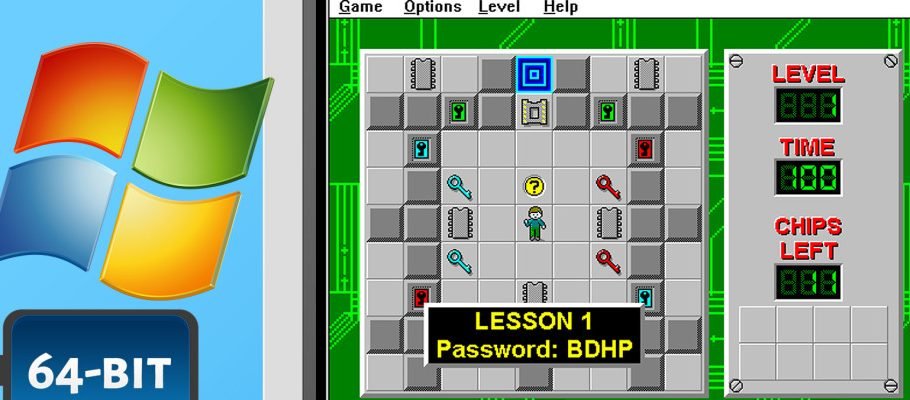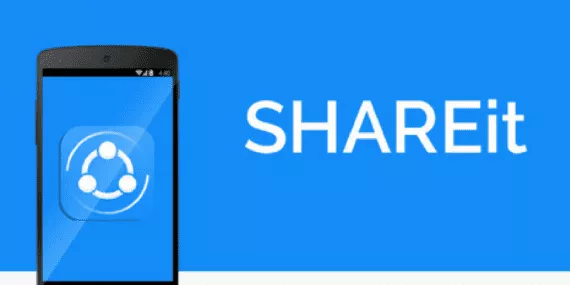Welcome to the important news site.
Over time, the ability to run old software in Windows is lost, and your 64-bit operating system is no longer able to run old and 16-bit software. Of course, this issue may not be considered a big problem for most people, because generally, new softwares with support for the new generation of Windows architectures meet people’s needs well.
But for any reason, you may need an old software or want to install one of the memorable 16-bit games on your computer. In this article, we are going to address this issue and explain five ways to run old software on 64-bit computers. Stay with us.
Running 16-bit software and games on 64-bit Windows
It is not possible to run and use 16-bit software directly on Windows 10 with 64-bit architecture. For this reason, you should indirectly install these types of software on Windows. One of the methods is to use a virtual machine and install older Windows to run games and software that use older architecture.
1. Using Windows XP
mode
One of the useful features of Windows 7 was the use of Windows XP Mode, which allowed users to easily have a virtual Windows XP to easily run old software in it. It was very easy to use and anyone could easily use a Windows XP inside their Windows 7.
Unfortunately, this mode did not find a way to Windows 8 and now with Windows 10, there is still this lack. Anyway, you can install any operating system you want on your Windows by installing a virtual machine. To do this, first download and install the latest version of Virtual Box. Preferably, download the latest version of 7Zip.
Now go to the official website of Microsoft and get the Windows XP operating system. Go to this website and then click Download. Note that after downloading, do not start the installation process.
Right-click on the downloaded file and then go to Zip-7 from the opened path list and then click Open Archive and cab.
A new window will open displaying three files:
Open the Sources folder. Again you will see three files:
Double click on xpm. You will face a window similar to the one below:
Unzip the files you see and put them in a folder. Name the folder Windows XP Mode (optional). After finishing work, enter the folder. You will see the list of files specified in the image above.
Click on the file called VirtualXPVHD. Press F2 to rename it. Put a period between the word P and V to name the file VirtualXP.VHD. After doing this, the file should be executable using Virtual Box.
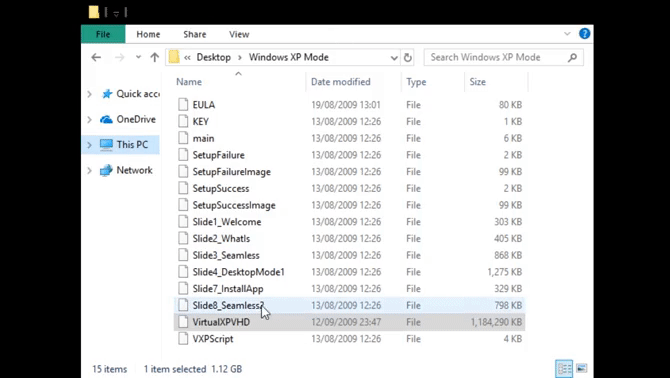
Before all these works, we asked you to install Virtual Box on your operating system. Virtual Box software creates a virtual machine in your system that will act like a separate operating system and allocate some of your computer’s resources to itself.
Now it’s time to install Windows XP on the virtual machine. To do this, first run the Virtual Box software and then click New. At the bottom of the opened window under the title Create Virtual Machine, click on the Expert Mode option (if you see an option under the title Guided Mode in the window, it means that you are currently in Expert mode).
Specify the name of your virtual machine. If the name you choose includes XP, the Version will automatically change to Windows XP, but it’s okay to check it again to make sure everything goes right. All the options you see should look like the image below:
Set memory for your virtual machine. In general, Windows XP is not a heavy operating system and you can continue your work using 512 MB of RAM. Note that you will not need more than 2 GB of RAM to use this operating system.
Now you need to tell Virtual Box from which source to install Windows XP. To do this, under the Hard Disk section, use the Use an existing Virtual hard disk file option and then give it the path of the folder you created earlier and select the VirtualXP.VHD file.
After doing the work, everything should look like the image below:
Finally click on Create.
Before running the operating system, you must go to System from the settings section and then check the Boot Order. Hard Disk should always be at the top of the list. Also, from the Display section, set the Video Memory value to 128 MB.
It should be mentioned that in the same way, you can easily benefit from the full version of Windows XP or older operating systems by having a DVD and a license of old Windows.
2. Running Windows 3.1 on DOSBox
DOSBox software is one of the best software that allows you to run the oldest possible games. The interesting thing about this software is that you can install Windows 3.1 using it.
To do this, first of all, you should check a few points:
- VERY IMPORTANT AND CRITICAL: Never select the actual /:C path of your system as the primary drive or C of Windows 3.1 (the primary drive where the Windows 3.1 operating system files are installed).
- Windows 3x is supported only in versions 0.65 and later of the DOSBox software.
After checking the above, first create a folder. The mentioned folder will be the C drive of Windows 3.1. Now go into your new folder and create another new folder. All installed files will be placed in this folder. Name it INSTALL.
Now put all the files related to the Windows 3x floppy in the INSTALL folder and finally run DOSBox. In the opened window, type the following items in order.
- mount c c:dosboxc and then press Enter.
- :c and then press Enter.
- cd install Now press Enter.
- setup.exe and press Enter again.
Now you have installed the old Windows 3.1 operating system. Of course, after running it, you will realize that you are only facing a resolution of 640 x 640. To increase this, you need to install several different drivers, respectively Graphics and sound. How to install drivers is taught in the provided links.
3. Running old software on Wine (Linux and Mac)
It is interesting to know that the possibility of installing and running old software on Mac and Linux operating systems is sometimes easier than running them on new Windows. This happens by using a special software called Wine, which Linux and Mac users can install to run the oldest Windows games and software.
You can download the Linux version of Wine software from this link. It should be noted that the Mac version of the mentioned application is also available through the website Macupdate.
4. Finding a modern alternative to 16-bit software
You should always remember that many old software and games have 32-bit versions as well. In fact, with a little research on the Internet and surfing in this vast world, it is unlikely that you will not be able to find new versions of many memorable old software and games. In the following, we will mention some old software and games that have 32-bit versions.
Play Chip’s Challenge on Steam
One of the memorable old Windows games is called Chip’s Challenge, which is now available on the Steam platform. Is. In fact, you can easily experience it by downloading this game through Steam. By downloading this game through Steam, you can be sure that it will be possible to experience it on a 64-bit operating system.
Tile World 2 is a remake of Chip’s Challenge that comes with some free puzzles. With old puzzles, you can experience them in Tile World 2 just by copying them.
Otherwise you can get default tilesets from this link.
Classic Reload is a website that provides old games and software to users so that anyone who wants to can use them. At the time of writing, Classic Reload has released more than 6,000 DOS, Windows, and old console games to the public.
5. Using Windows 10 diagnostics to run old software
The Windows 10 operating system has a troubleshooter that allows users to find the settings needed to make various applications compatible. By doing this process, the operating system may be able to run old software by making some minor changes.
To use this feature, you can read the article “How to run old games and software on Windows 10?” which goes to We have explained in detail about the various methods of running old software on Windows 10.