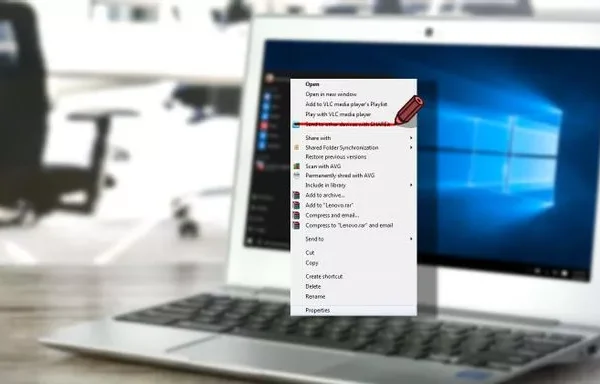Welcome to the important news site.
Take a look at the applications installed on your operating system through the Control Panel. You will certainly come across different software that you either don’t use or that you are not familiar with at all. All these programs in turn occupy a large part of your computer’s memory. So deleting programs that you don’t need can always be one of the options you want.
Since Uninstaller is not powerful enough to remove all the files related to an application or software, using some tools can help you. For this reason, in this article, we will discuss how to remove software so that no traces of them remain on the computer. Stay with us.
How to know if we should delete an application or not?
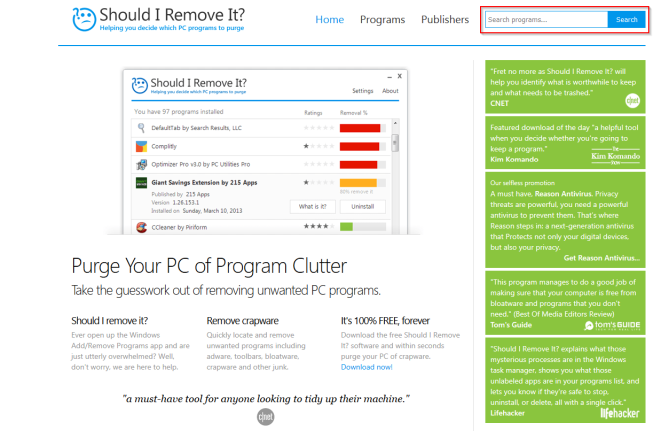
When you install dozens of different software on Windows, after a certain period of time you may forget the purpose of many of them; But with a quick search about the software, this problem will be solved.
If you’re looking for details, check out Should I Remove It. An online website that has a rich database of different applications, and by searching the names of the software, you can get enough information about them. This information is collected according to the reactions of users around the world to different software and provides you with the reputation, rating and various statistics of that program.
Another tool that you can use for this purpose is called PC Decrapifier. This software checks all the applications installed on your computer and then divides them into three different groups: “Recommended”, “Suspicious” and “Other”.
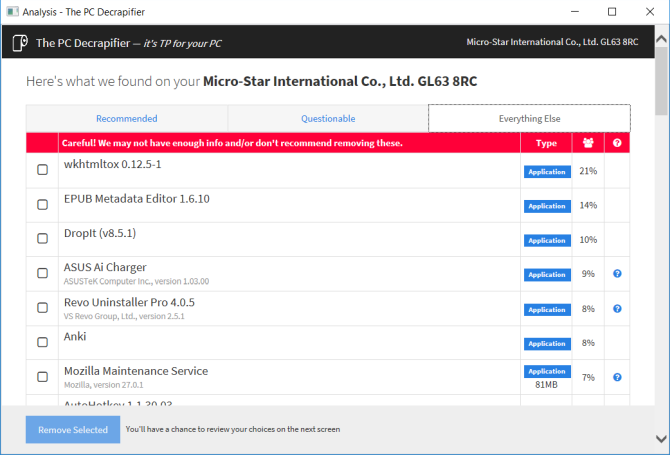
This category is based on the reactions of different users around the world and aims to show you the apps you should keep and those you should delete.
Introducing 3 tools to completely remove programs
1. Revo Uninstaller application
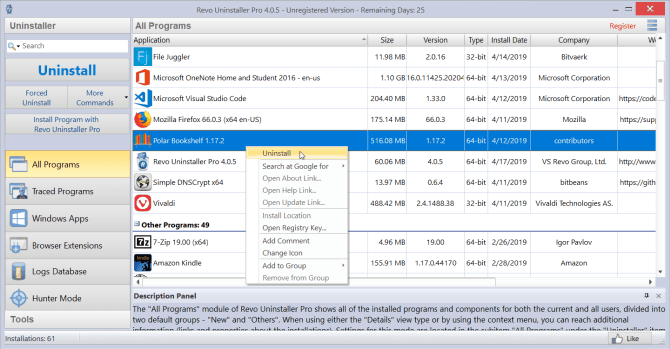
The application Revo Uninstaller will help you to remove the software and also the useless files that exist on the computer. This software uses complex algorithms and a powerful database and is able to examine various information before the deletion process.
This software has three scanning modes, which are: Safe, Moderate, and Advanced. In safe mode, the Revo application performs a full scan of the registry and memory to find unnecessary files installed on the operating system. It should be noted that in the balanced mode, deeper parts of the memory are examined by Revo.
Some special features of Revo Uninstaller application
- Possibility to remove Microsoft applications installed through the Microsoft Store. This software is able to remove the software that is forcibly installed in Windows.
- The Traced Program module allows you to see the installation process of an application live. You can also restore all the changes made to the system files.
- The Force Uninstall module allows you to completely delete the extra files left by the uninstalled software.
- If an unknown application is active on your computer without your permission and you don’t have easy access to delete it, you can easily delete it using Hunter Mode in Revo software.
Download Revo Uninstaller (Free, $24.95 Pro)
2. Geek Uninstaller
application
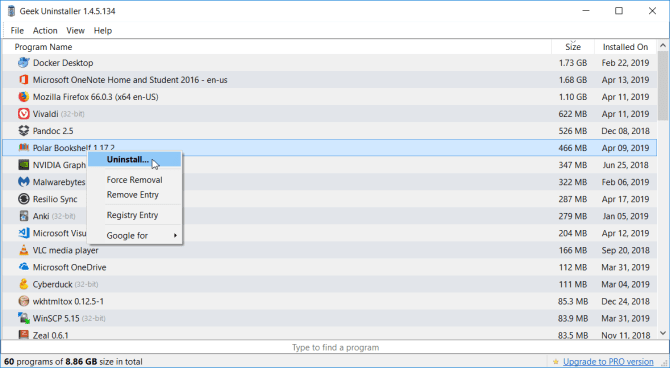
The software Geek Uninstaller is a portable or portable tool that you can use to get rid of unnecessary applications and files on your computer. eliminate New users can use it easily without the need for special training.
When you want to remove a software using this application, Geek Uninstaller will scan your computer’s memory and inform you of the existence of any useless and redundant files. This software is compatible with most Windows operating systems.
Some special features of Geek Uninstaller application
- Possibility to sort software based on occupied volume, installation time and name.
- Possibility to view the details of all software through the registry, installation location or Google.
- Ability to remove software installed by Microsoft on Windows.
- Use of Force Removal feature that allows you to remove some files from registry entries.
Download Geek Uninstaller App (Free)
3. Bulk Crap Uninstaller
application
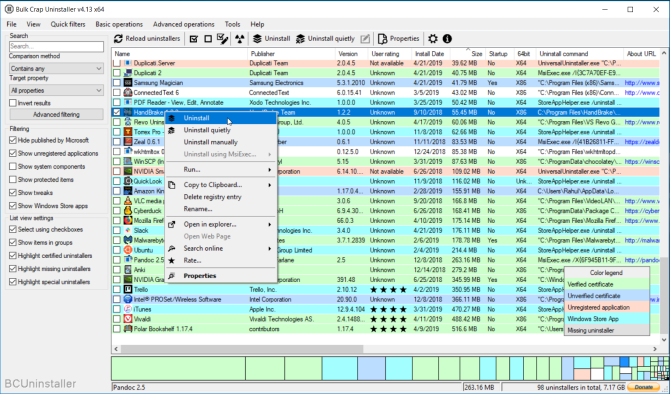
The software BCUninstaller is known for its ability to remove multiple programs in a short period of time. The mentioned application is able to remove additional files and residuals from deleted software and additional applications from the memory with just a few clicks. Also, the compatibility of this software with Steam is one of its other advantages.
BCUninstaller’s main window lists all the applications installed on the operating system. In the left section, you will see various options that you can use to apply various filters. With this, you can view Microsoft software, Windows update files, and system files separately. By right-clicking on the name of each of the software, you can delete them by pressing the Uninstaller option.
Then a window will be displayed in which information about the selected software can be seen. The mentioned window has a section called Confidence; The higher this amount, the easier you can clear it.
Some special features of Bulk Crap Uninstaller application
- This software can scan your hard drive completely and show you useless files and folders. By clicking on Tools and then selecting Clean up Program Files Folder, the BC Uninstaller application will determine the files whose removal will not harm the operating system. BCUninstaller is able to identify and confirm the license of uninstallers
- You have the option to specify specific applications or software using their shortcut, windows or installation location.
- Damaged uninstallers are displayed in gray. . BCUninstaller software is able to manually remove such applications along with all additional files.
Download Bulk Crap Uninstaller (Free)
How to remove Windows antivirus?
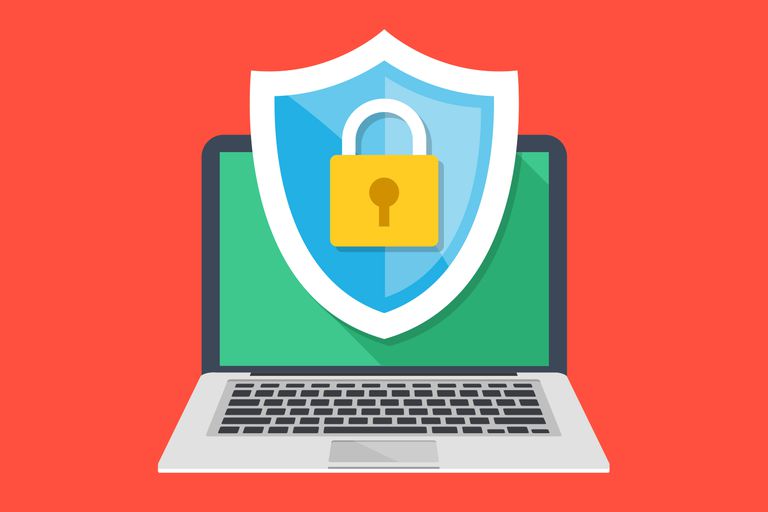
Antiviruses have many system accesses according to their task. After you remove them using Uninstaller, they still leave a lot of extra and useless files. These extra files can sometimes make you unable to activate Windows Defender after removing the antivirus.
We will explain the removal of famous antiviruses below:
McAfee: McAfee provides a tool which you can use to remove this antivirus. The mentioned tool is compatible with Total Protection, LiveSafe and WebAdvisor.
Norton: Norton Remove and Reinstall Tool > It can be a suitable option to remove Norton antivirus. This tool is compatible with Antivirus Plus, 360 Standard, 360 Deluxe and Life Lock Select.
Bitdefender:The Bitdefender Uninstaller Tool offers different functionality for different versions of Bitdefender (paid and free versions).
Kaspersky:This company also offers a special tool to remove its antivirus, which you can download from Link get it. Free versions of Antivirus, Internet Security and Total Security are compatible with this tool.
AVG:Using AVG Clear you can remove free versions, Remove Internet Security and Ultimate.
Avast: Download Avast Clear tool and then Windows in Safe Mode do it. The mentioned tool can remove the free versions of Internet Security, Premier and Avast Ultimate.
ESET: Eset Uninstaller Tool can completely remove all versions of this antivirus
Quick Heal:This antivirus does not need any special tools to be removed. To delete it from the memory, just click on Uninstall through the Control Panel and activate the Remove Quick Heal completely option during this process.
How to remove Adobe Creative Clouds programs on Windows?
Creative Cloud software is actually a tool that can be used to manage the removal and installation of all Adobe applications. Removing them through the Control Panel is not recommended at all, because not only does it not remove the software completely, but it will also occupy a large part of the memory.
Adobe introduced a simple solution for this problem. This is done using the Creative Cloud Cleaner tool. is acceptable Just right-click on it and select Run as Administrator. In the window that opens, select a language and then start the deletion process by typing y and pressing the Enter key on the keyboard.
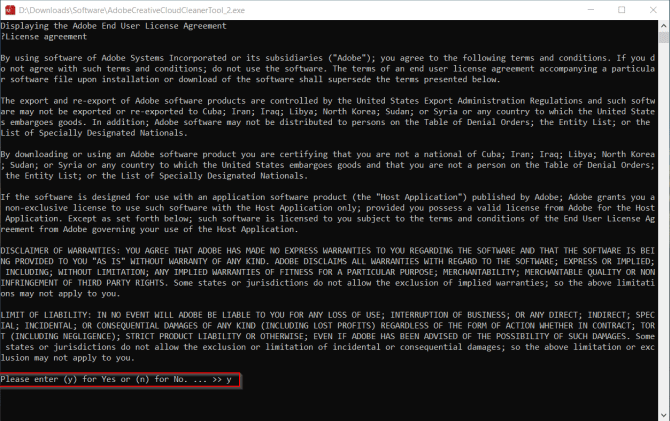
Now you will see all the Adobe software installed on your computer. To delete all at once, type 1 and then press Enter.
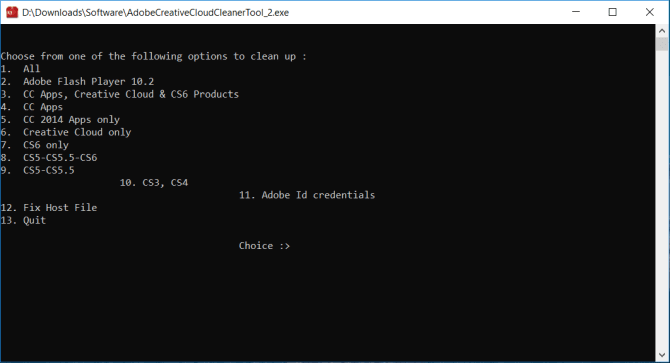
You also have the option to remove a specific series of Adobe applications (eg CS5 or CS6). To do this, you can select one of the specified numbers in the list and then press Enter.
How to remove office programs in Windows?
To remove Office programs from Windows, run the Control Panel. Go to Programs > Programs and Features. Right-click Office and then select Uninstall. Follow the steps shown to remove Office programs from the computer.
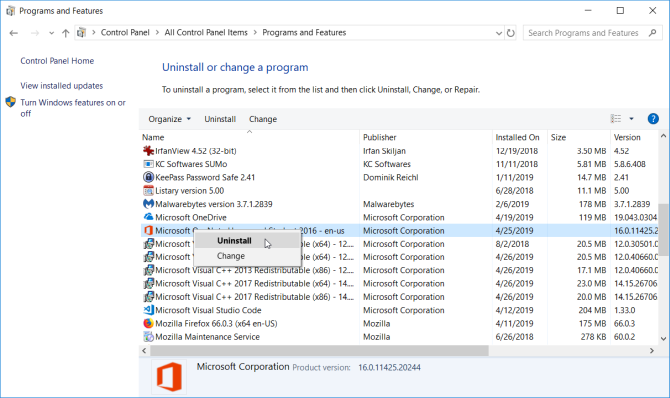
You also have the option to uninstall Office programs from Uninstall Support. To do this, run SetupProd_OffScrub.exe. After a short wait, Microsoft Support and Recovery Assistant will be installed on your computer.
Select the version you want and follow the displayed steps to remove Office. When you restart your system, the tool will reappear to continue the final step of removing Office. The mentioned tool can remove the versions of 2019, 2016, Office for Business, Office 365 and many others.
FAQ
If you visit your Windows control panel, you will see programs which you do not know, nor are they useful. Naturally, these programs use your Windows memory and continue to operate, so what’s better to delete them.
Because its Uninstaller Windows is practically unable to delete all information and remaining programs, our suggestion is to install deactivation applications. Revo Uninstaller and Bulk Crap Uninstaller are practical and efficient options that have been useful in practice.
Most companies that They create special programs such as Adobe or Microsoft, they also have their own ways to delete the program. Companies such as Kaspersky, Bitdefender, etc., have their own methods, and we have included all of them in this article.