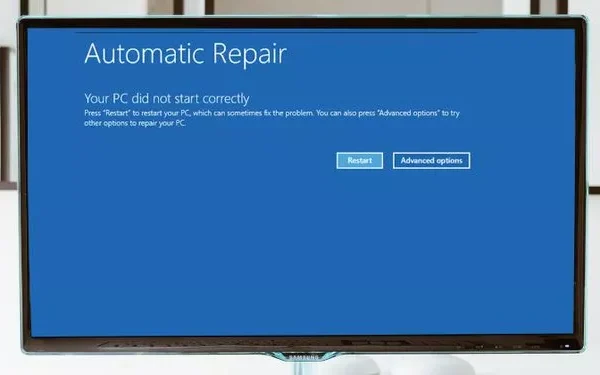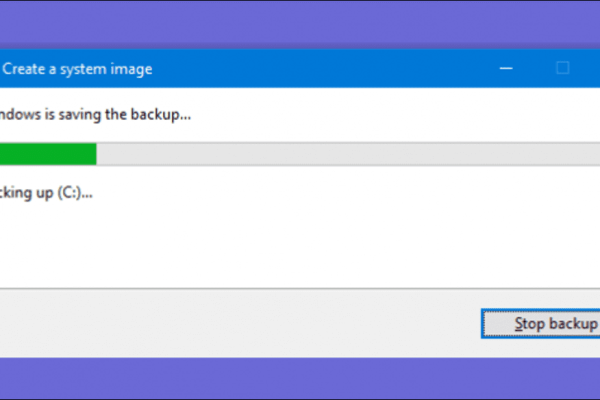Welcome to the important news site.
Whenever a new GPU or CPU enters the market, electronic news in the world publishes a lot of information regarding their benchmarks and performance. Benchmarks allow users to see processor temperature, computer performance power in various fields such as frame per second display power. In addition, the computer benchmark can determine the state of the device and how far it is from the current standards of the world.
In this article, we decided to introduce 10 software for testing computer performance or benchmarking. In the following, softwares are introduced that can provide you with unique information in various fields. Stay with us.
Overview of general functions
In this section, we will introduce software that fully examines the overall performance of the computer. In the following, we will get to know some suitable software in this field:
1. CPU-Z
CPU-Z application allows you to get complete and accurate information about the internal parts of your computer. Of course, the focus of this software will be specifically focused on the central processor or CPU.
Of course, the mentioned software allows you to see some specifications of the motherboard, RAM and graphics card. For this reason, it can be said that this software is a suitable option for viewing the status of the hardware used in the computer. In addition, you can save information about the computer in a TXT file using this software and through the Tools option.
2. HWMonitor
The HWMonitor software not only graphically provides you with the appropriate status and information related to the computer; Rather, it provides you with the possibility to see interesting parameters related to the performance of different parts.
These parameters include power consumption, fan speed, carb percentage, clock speed and parts temperature. Parameters that are very important and can provide you with appropriate information about the internal parts of the computer.
3. SiSoftware Sandra Lite
SiSoftware Sandra Lite application is for those users who have comprehensive and internal information regarding the internal parts of their computer. Also, the mentioned software can be a good option for companies that intend to have complete and accurate analysis and reviews of the performance of their devices.
Using this computer, you can check the memory bandwidth of your computer. You will also be able to check network performance and optimal energy consumption. Another useful feature of this software is that it has an online database.
In fact, this allows you to use SiSoftware Sandra Lite to compare the components used in your computer and their performance with other computers and hardware components registered in its online database to find out when it is better. Update your computer.
4. Speccy
This application was designed by the creators of CCleaner and it can be said that it is one of the favorite options of gamers because it provides useful information about the computer hardware and their performance with a very simple user interface.
After you open the application, Speccy will display information graphically about all hardware components. You can also check the performance of each part in detail from the left side of the application.
5. Fraps
Another good software for gamers is called Fraps, which allows you to easily see the performance of the GPU in providing frames per second or FPS. This application has a very simple user interface that makes it easy to use.
CPU Benchmarking
Processor benchmarking is not only about getting information about temperature and clock speeds. A proper benchmark should compare the current state of your processor with other CPUs in the world.
Remember that it is very difficult to completely separate CPU and GPU benchmarks because they both represent the overall performance of the computer. The motherboard of a computer has a great impact on the performance of the CPU, and using a cheap and not very powerful motherboard can overshadow the ability of the CPU and reduce its power.
6. CineBench
CineBench software is considered one of the most reliable and approved software produced in the field of checking CPU performance. This application was produced by the famous company MAXON. The mentioned application renders an image – the rendering process is considered one of the main functions of the CPU, which is mainly performed – and compares it with the rendering power of other processors.
While most benchmark software and computer performance testing examine the overall performance of your computer; CineBench specifically examines the performance of individual CPU cores, not the combined performance of GPU and CPU. Using this test, you can accurately check the performance of your computer’s processor.
7. RealBench
Another approved software for comparing the exact performance of the processor is called RealBench. The aforementioned application uses four tests, all of which examine different capabilities: image design, H.264 video encoding, OpenCL testing, and heavy parallel processing.
You can record your findings in RealBench to compare your computer’s recorded performance with other hardware in the world. Probably the best advantage of RealBench is that it simulates your computer’s power test; So you don’t need to worry about the high pressure on your processor. Of course, as an optional option, you can impose real pressure on your CPU because this option is also available in RealBench.
GPU performance check
Graphic processor is one of the most important parts of the computer and you should keep in mind that this part plays the main role in the optimal performance of games. Checking the performance of this very important part can be related to clock speed, BUS speed, temperature and GPU fan speed.
8. MSI Afterburner
This software is specifically not only used for GPUs produced by MSI, and on the other hand, it can be considered the best software for analyzing GPU performance. Afterburner allows users to overclock their hardware and see its performance accurately.
This application accurately checks all parameters required for a GPU: clock speed, temperature, RAM usage, fan speed and CPU usage. You can also create overclocking profiles and enable or disable them at boot time.
9. Unigine Suite
Unigine Suite software is a software for checking the performance of graphics cards, which has been active for years. If, for example, a certain overclock is supposed to damage your hardware, this software tries to minimize the mentioned possibility by checking all the possibilities and testing the maximum pressure on the graphics card. It also allows users to accurately understand various details related to their hardware.
10. FutureMark Suite
You can download and install this software directly through the Steam software. This application allows you to have a complete and detailed review of the performance of your GPU. Of course, this software also has a paid version called 3DMark Basic Edition. Of course, you will also be able to use its free demo.
This version, which uses DirectX 12 Benchmark Time Spy, can provide you with detailed and complete information about the GPU, more than you need. 3DMark scores are perhaps the best benchmark for comparing GPUs.