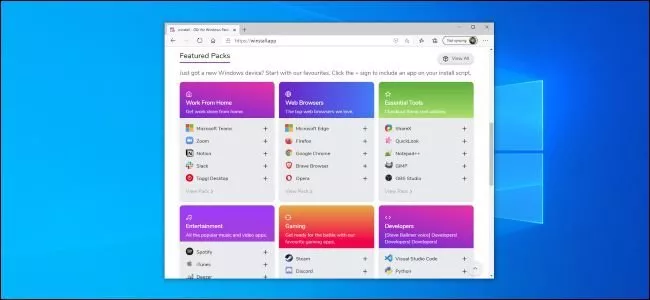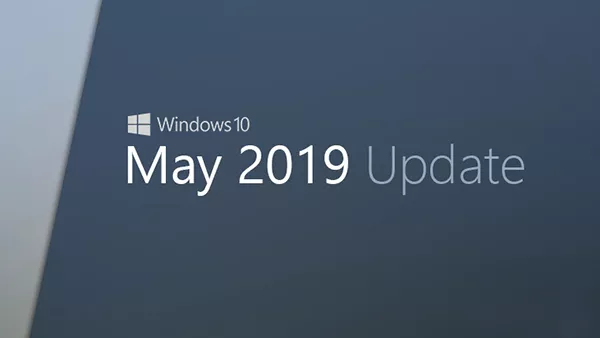Welcome to the important news site.
Microsoft has added a new feature called Windows Package Manager or Winget to its operating system, which allows installing Provides programs from the command line. In this article, we teach how to install the program with Windows Package Manager.
You can use the “Winstall” web application to install the program with Windows Package Manager. This web app enables quick and simple installation of Windows programs with just a few clicks.
How do Winstall and Winget work?
With Microsoft’s Windows Package Manager, which is also called Winget, you can download and install one or more programs on your system in the shortest possible time with one command. The function of Winget is similar to the Linux package manager.
Windows Package Manager is still in preview mode and is not included in Windows 10. However, in the future, users will have access to its stable version on Microsoft’s operating system.
Despite the high efficiency of Windows Package Manager, many users do not know about the command line and want to access their popular programs with a graphical user interface. For this reason, we go to a third-party program called Winstall.
Winstall is a web interface that allows you to select your favorite app in a browser. This website provides a command to automatically install the desired programs with Winget. With this web app, you will no longer need to know how Winget works or write the command line.
You don’t need to install additional software to use Winstall and you are dealing with a website. This website provides a command that works with the Windows Package Manager and you can see how it works.
More GUIs for Windows Package Manager are expected in the future, however Winstall is currently one of the most popular.
How to install the program with Winstall
To install the program with Windows Package Manager, first of all, you need to install Winget on your system. Without installing Windows Package Manager, Winstall will not work. In the future, Winget will become a part of Windows 10 and you can use tools like Winstall without installing any software.
After installing Windows Package Manager, go to Winstall site. Use the search bar to find the app you want or browse popular apps. Enter the programs you want into your installation script.
After you have selected all your favorite programs from this site, click on the “Generate Script” button at the bottom of the page.
The Winstall site will show you the command needed to install the apps. The complete list of apps is at the bottom of this page and you can see it. If you regret your decision after choosing a program, it is possible to remove it from the list.
To install these programs, you must open a Windows terminal, Command Prompt, or PowerShell. To use Windows PowerShell, you can right-click on the Start button or press Windows + X and then select Windows PowerShell. You don’t need to run the admin version.
Copy the command from the web page and enter it into the command line environment and finally press the Enter key. To use PowerShell, you must select the “Show PowerShell script” option on the Winstall site.
If you want, you can create a bat file. or ps1. Download that is a script file. By double-clicking this file, the command displayed on the site will be executed.
Now Windows Package Manager will automatically install the programs selected in the command line. If you decide to uninstall a program after installation, you can use Control Panel or Windows Settings. In fact, its removal process is no different from standard programs.
In addition to the possibility of installing the program with Windows Package Manager, you can access other useful features on the Winstall site. One of its interesting features is the ability to create a package of your favorite programs so that others can easily access them.