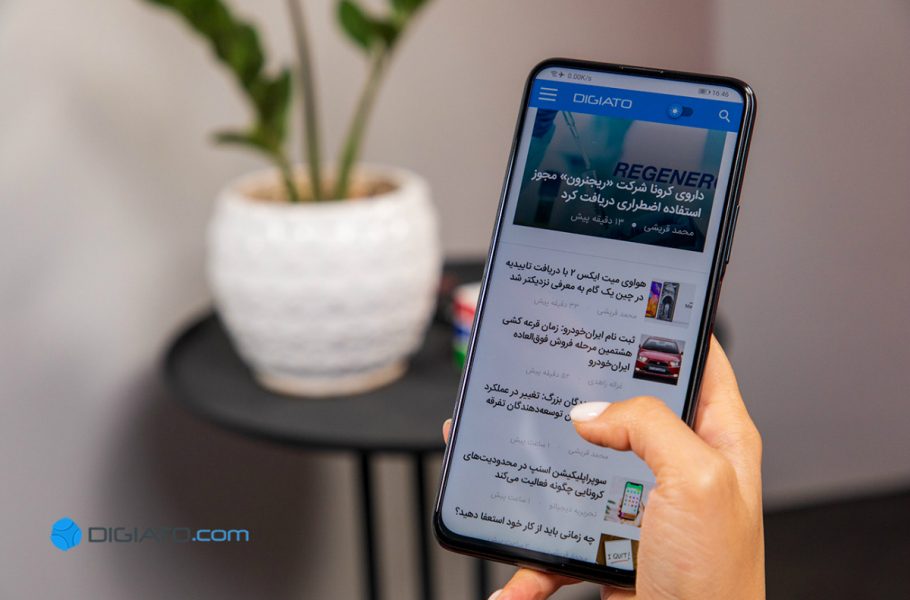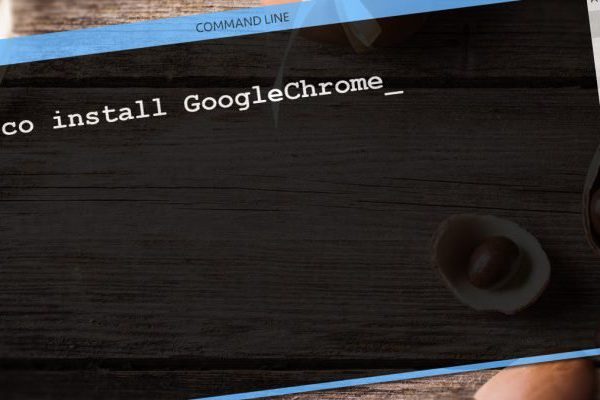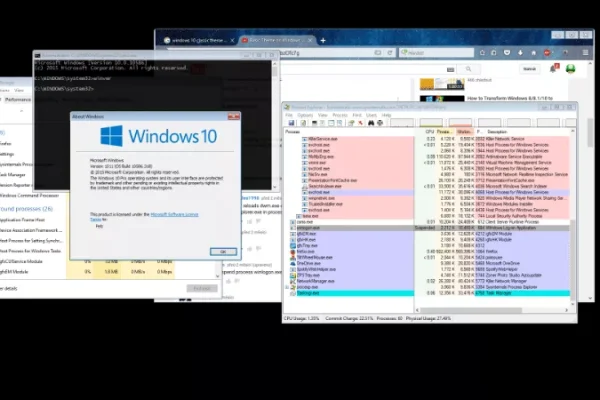Welcome to the important news site.
Android operating system users can make many changes in their devices, one of which is changing the font. In this article, we will teach you 4 ways to change the font of your Android phone.
Many of us get tired of the appearance of our phone after a while and want to change it. One of these ways that doesn’t cost you anything is to change the font. By changing the font of your Android phone, in addition to personalization, you can also increase its readability and efficiency.
There are different ways to change the font in the Android operating system, and we will teach you how to change the font of your Android phone in 4 ways. Stay tuned with Digiato.
Change Android phone font with settings
If you’re looking for built-in options, you can change the font through your phone’s settings. Not all Android devices have this capability, and the path to access fonts is not the same for all of them, and they differ according to the model and the version of the operating system. However, in general, you should go to the settings section and then the display and look for an option including font or type.
For example, if you are looking to change the font of your Samsung phone, you should go to Settings > Display > Font and screen Font Style and select the font you want. Once you select it, the font will change quickly, and if you like it, tap Apply to confirm.
You can also tap on the download font option to go to the Galaxy App Store. Browse free and paid fonts in this section and download any one you like. After installation, you can use it without delay.
Unlike Samsung phones, in Google phones like the Pixel 3 XL, you have to go to the settings and display and then, unlike the usual font options, tap on the “Styles & wallpapers” option. In this section, you can choose one of the available fonts.
Regardless of the device model and the version of the Android operating system, remember the general path of changing the font through the settings.
Change font of android phone with launcher
If you don’t like your system’s default fonts, you can still change your device’s typeface. For this, you can go to different Android launchers and access many free fonts.
Using the launcher, you can access many features without rooting your Android device. We continue to teach how to change the font of the Android operating system in three launchers.
Change font in action launcher
Action Launcher is one of the best Android launchers that provides you with a simple user experience. To access the settings of this launcher, try one of the following methods:
- Swipe left to list apps alphabetically and select Action Settings.
- Swipe up and select Action Settings in the list.
- Tap the app list button and select Action Settings.
After entering the settings of this launcher, go to the Apperance section and scroll down and select the Font option. Action Launcher provides 8 fonts for users, including 5 types of robot fonts.
|
Manufacturer: Action Launcher |
Price: Free and paid |
Category: — |
|
Operating system: Android |
Volume: 17 MB |
Language: — |
Change font in Nova Launcher
In Nova launcher, like Action Launcher, you can easily access the settings section. When you run this launcher, its settings are placed on a blank page that you can easily select. If you’ve customized your launcher, tap the Apps list button and select Settings from the top.
Unlike Action Launcher, the way to change the font is not very clear in Nova Launcher. First select App drawer and then Icon layout.
Here press the slider to enable Label. Finally, you can choose one of the fonts in the menu under the font. Nova Launcher has only 4 fonts, but it allows you to change the size, color and shadow effect.
|
Manufacturer: TeslaCoil Software |
Price: Free and paid |
Category: — |
|
Operating system: Android |
Volume: 11 MB |
Language: — |
Change font in Go Launcher
There are four ways to access GO Launcher settings:
- Swipe up and select Settings
- Swipe up on the home screen and select Settings
- Tap the list of apps button and select Preferences
After entering settings, tap on font options and then select font. Go Launcher has 5 fonts by default, but it also provides the possibility to scan fonts on your device. This feature searches for downloadable fonts and also finds them from other apps installed on the device.
|
Manufacturer: GOMO Live |
Price: Free and paid |
Category: — |
|
Operating system: Android |
Volume: 50 MB |
Language: — |
Changing the font of the Android phone with the app
If you don’t want to use the launcher, you can try special apps for changing fonts. If you are looking for specific fonts, try the two apps below.
Embiggen application

Although you can normally change the font size in the Android operating system, the Embiggen app increases the size of the words regardless of the number of words. If you want to show someone text from a distance, you can’t find a better app than Embiggen. Since this app is ad-free, you won’t face any trouble while using it.
|
Manufacturer: Pointless Software |
Price: Free and paid |
Category: — |
|
Operating system: Android |
Volume: 1.6 MB |
Language: — |
Cool Fonts For Instagram application
If you don’t have a problem with ads, the Cool Fonts for Instagram app provides you with the ability to change the font of social networks. There are more than 100 fonts in this program and you can create a pop-up layer in it to change the font quickly and easily in different apps.
As you can guess from the name of this program, it has a special focus on Instagram. In addition to allowing you to copy fonts for posts, this app is also equipped with another feature by which you can create a different biography for yourself or choose one of its formats.
|
Manufacturer: Pixster Studio |
Price: Free and paid |
Category: — |
|
Operating system: Android |
Volume: 10 MB |
Language: — |
Changing the font of an Android phone by rooting
You need to root your device to use the latest method of changing the font of the Android operating system. Since you can have more control over your phone by rooting, it becomes possible for you to download and install different fonts easily.
If you are not familiar with rooting or if you do not want to root your device, this method will not be suitable for you and we suggest you try the previous 3 methods. However, if your device is rooted, use the following app to change its font.
iFont application

iFont provides you with a convenient library of Android fonts, which is not only limited to English and supports 13 different languages.
If you are not ready to root your device yet, you can download this app and preview all its fonts. In this process, iFont tries to install fonts on your device without needing root, but it is incompatible with normal products.
If your Android device is rooted, installing fonts through iFont will be very simple. To do this, do the following steps:
- Download your favorite font.
- Tap the Set option on the font preview screen to install it.
- Touch the OK option on the new screen.
- Choose the Install option to finish the process.
According to your needs, there are different ways to change the font of the Android operating system, each of which allows a certain degree of personalization. To access new and attractive fonts, you definitely do not need to root your device and you can change the font of your Android phone without this and with the first 3 methods of this article.
Frequently asked questions by users about changing the phone font
There is such a possibility for different Android phones, but some Phones natively provide users with such a feature, and in some of them, you have to go to the launcher or third-party programs.
Various programs have been developed to change the mobile font, some of which require rooting the device, and some of them can be used without it.
There are different ways to do this. You can go to settings, install third-party apps, or use the launcher to change the font.