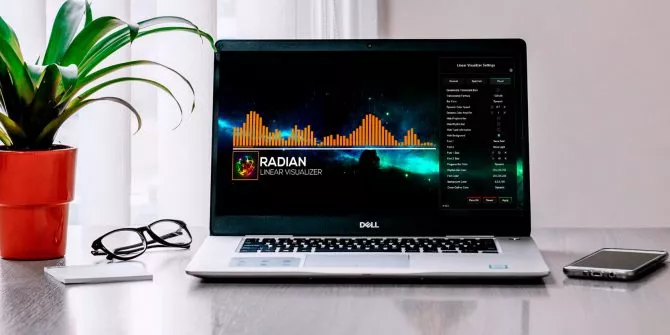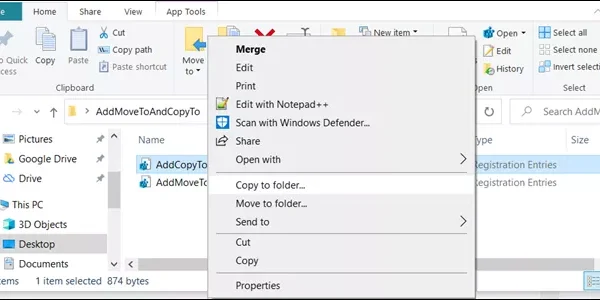Welcome to the important news site.
Not so long ago, there weren’t many tools to control the volume of the Windows operating system. But Windows 10 changed the situation forever. The latest Windows operating system interacts well with smartphones, all kinds of hardware and third-party software, and there are numerous options for remote control.
These things have caused you to have many options for a small topic like “volume control”. In this article, we will introduce you 8 practical ways to control the sound of Windows 10. So stay with us until the end.
1. Windows 10 sound control via PC Remote for Android and iOS
PC Remote is used for owners of Android devices and iDevices. To use the features of this app, just install its desktop version on your computer and then go to the Android application. By connecting via Wi-Fi (or Bluetooth), you can now control the sound of Windows 10 through your smart device.
- Download PC Remote for Android or iOS
- Install the Windows version of PC Remote
- Connect your phone and computer to a shared Wi-Fi or use Bluetooth
- Now you can control the sound of Windows by using the phone volume buttons
PC Remote has other interesting features. including the fact that it can also appear as a remote controller for games.
Download PC Remote for Android | iOS
Download PC Remote for Windows
2. Using EarTrumpet
EarTrumpet is a great open source software that provides you with a wide range of Windows 10 sound control options. For example, one of the good features of this software is to create a comprehensive panel through which you can control the sound of each audio device. Another good point is that the software interacts well with Windows and can appear as a native Windows 10 software.
And finally, another great feature is that thanks to the use of EarTrumpet, you can control the sound of each Windows software separately.
3. Limit Windows sound with Speaker Locker
software
It’s not very common, but you might like to limit the volume for Windows 10. Speaker Locker provides four options for this purpose:
- Possibility to mute the speaker
- Limit the sound to a high limit
- Limit the sound to a low limit
- Keeping the volume of the speaker at a certain limit
The great thing is the possibility of scheduling these tasks. For example, you can set the software to increase the volume from six in the morning to noon and keep the volume at its lowest level at night.
Download Speaker Locker for Windows
4. Windows sound control through the mouse wheel with Volumouse
Did you know that in Windows 10 it is possible to control the volume through the mouse wheel? Nirsoft’s Volumouse software can provide you with this possibility. To control the sound with this software, you need to use a trigger button.
For example, this button can be considered Ctrl so that when you press it, you can adjust the Windows volume by moving the mouse wheel up and down. It is also possible to adjust the sound by bringing the mouse pointer to a specific point on the screen.
Download Volumouse for Windows
5. Settings on the Windows screen for sound with 3RVX
3RVX is a sound control software that provides you with multiple and efficient settings, all of which are better and more attractive than the default Windows settings. You can use this software for free in Windows.
Download 3RVX for Windows
6. Using Rainmeter
‘s sound controller skins
Rainmeter is a free, open source software for Windows that includes tools such as a calendar, hardware consumption graphs, an applet, and volume control settings. There are many skins for Rainmeter, each of which you can download separately. In this article, we introduce some of these skins to you:
Audio Switcher which is a simple skin to switch between headphones and speakers
VolKnob which, like Volumouse, is used to control the volume with the mouse wheel
AppVolumePlugin allows to control the volume of individual software
Mimimal Volume Control Add a very simple but functional volume control bar to your desktop does
In general, Rainmeter can be considered a very useful tool in Windows 10 regardless of the settings it provides for sound. Therefore, we recommend that you take a look at it.
Download Rainmeter for Windows
7. Using AutoHotKey to control sound in Windows 10
With AutoHotKey you can create dedicated keyboard shortcuts for sound control. For example, by entering the code below, you can get Windows sound settings by pressing the Windows+Page Up and Windows+Page Down keys at the same time:
#PgUp::Send {Volume_Up 3}
#PgDn::Send {Volume_Down 3}But what should you do with this code?
1. Download, install and run AutoHotKey
2. Right-click on the desktop and follow the path New > Text Document
3. Copy/paste the above scripts into a new text file
4. Follow the path File > Save as and change the file format to ahk.
5. Run the AutoHotKey script
AutoHotKey’s capabilities are not limited to this script. You can access more features in this software by reading this help file.
Download AutoHotKey for Windows
8. Windows 10 sound control by gestures with StrokesPlus
StrokesPlus is a free software that is used to detect mouse gestures. Thanks to it, you can program some specific mouse gestures to adjust Windows sound.
For example, you can control the volume by right-clicking and moving the mouse in one direction. or drag a U or D with the mouse to move the volume up and down; A very practical, fun and attractive method.
Download StrokesPlus for Windows