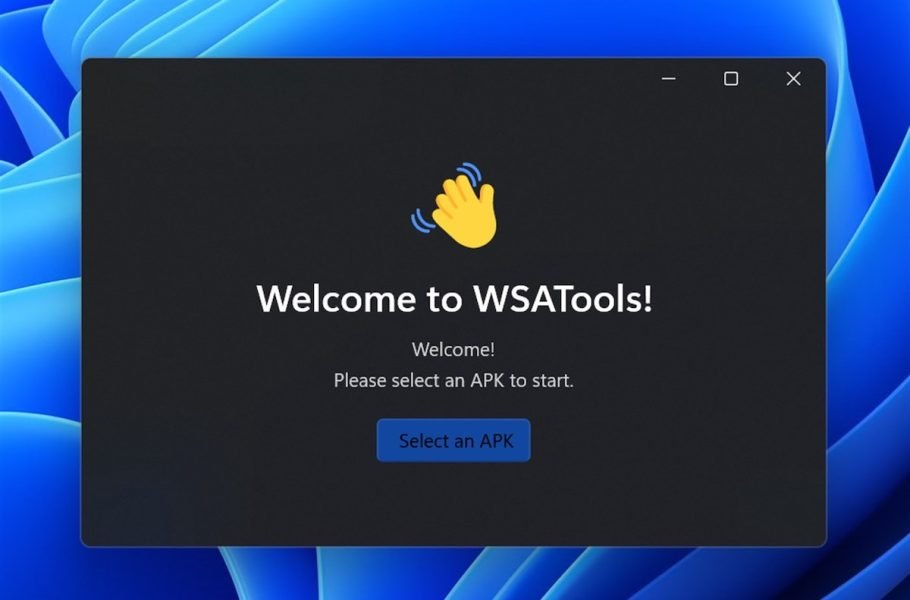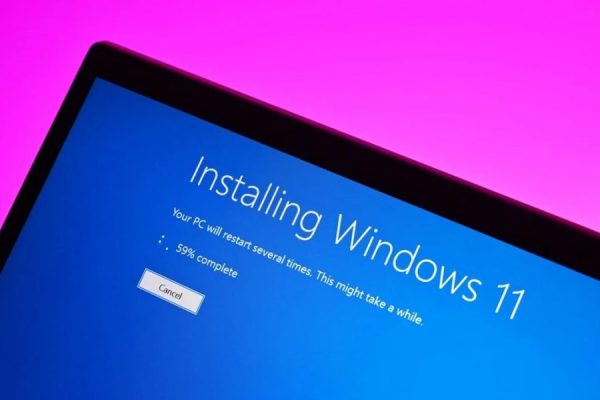Welcome to the important news site.
Some time ago, Android applications were made available to Windows 11 through the insiders channel, but users can also manually install these programs without being a member of the insiders channel install. Now a developer has created a graphical tool for manual installation of these programs, which is called “WSATools” and makes the work of users easier.
WSATools is a tool provided by Simone Franco on the Microsoft Store published and is basically a GUI to emulate ADB command line commands to install Android apps. To use this program, you must first go through some important steps for configuration.
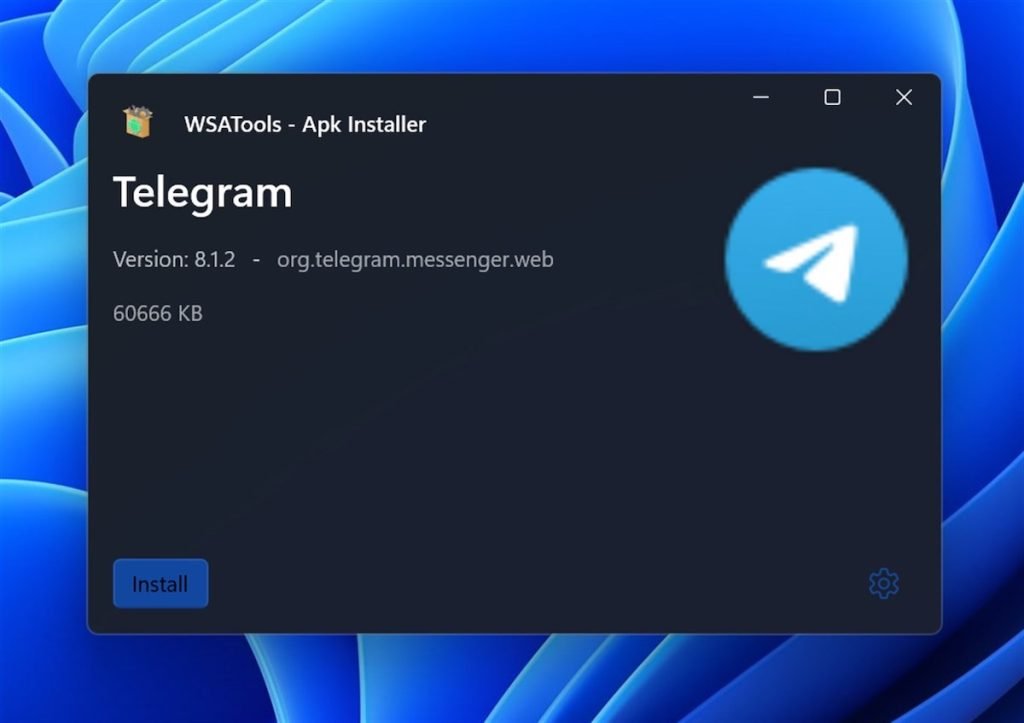
First you need to download ADB and prepare it on Windows 11. Then add ADB to Windows 11 environment variables so that you can run ADB commands system-wide. To do this, follow the steps below:
- Open the start menu and type environment to see Change the system environment variables option. Then click on it.
- In the window that opens, select the Environment variables option.
- From the lower half of the window, select the Path variable in the System variables section, and then click Edit Click.
- Click Browse and navigate to the folder where you saved the ADB Platform Tools.
- Click OK to close all windows and confirm the changes.
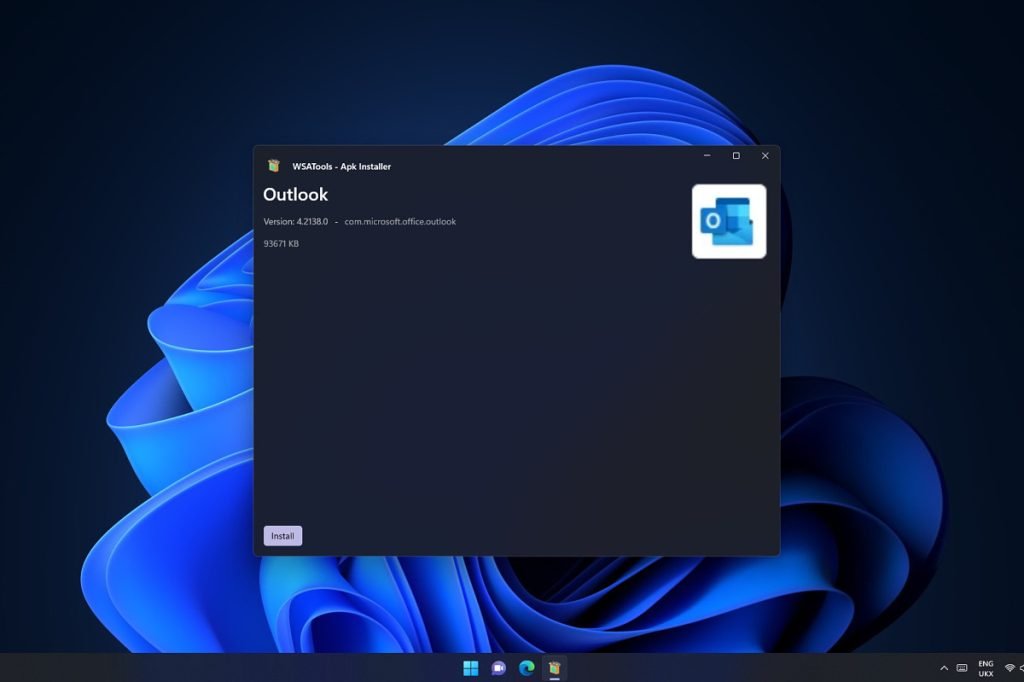
Now you just have to activate Developer Mode in the Windows Subsystem for Android (WSA). If you put WSA in Continuous Mode, this subsystem will always be running in the background of the system. When all this is done, now you just need to download the APK files and run them.
WSATools software installs Android applications and displays their icons in the Windows 11 Start menu. The developer of this software says that in the future, more features will be added to this program so that, for example, the installation of ADB will become automatic.