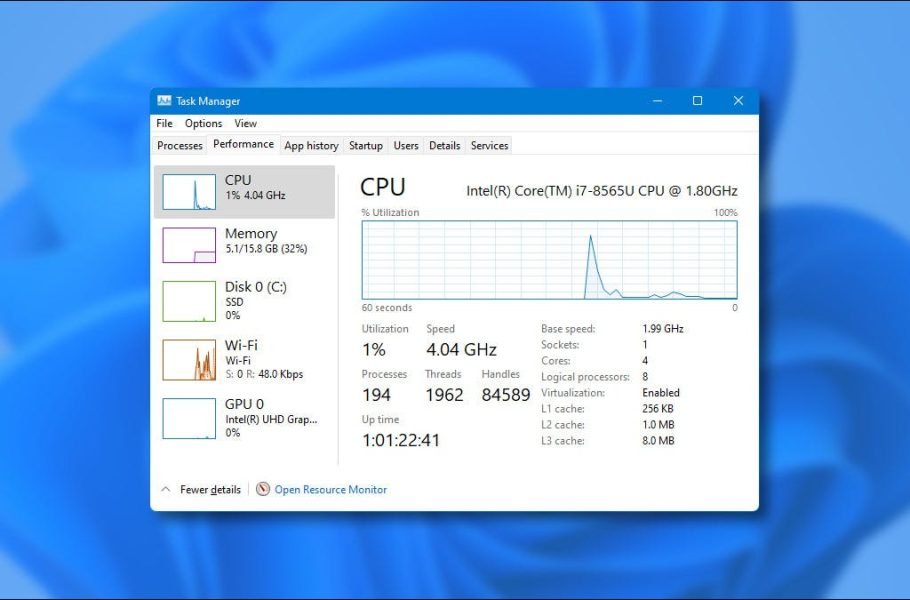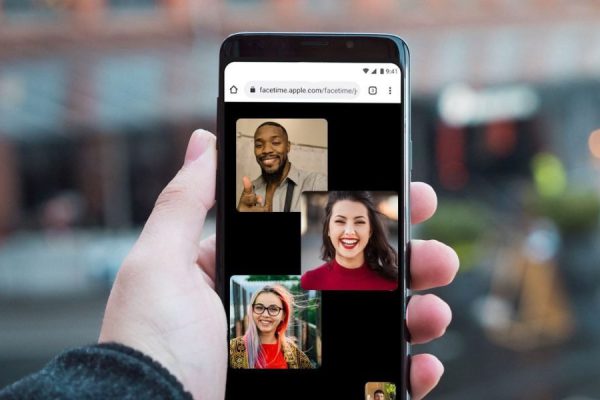Welcome to the important news site.
Windows 11, like the previous versions of Windows, has a powerful task manager tool and allows users to monitor the status of CPU and RAM in addition to controlling the processes in the system. In this article, we want to show you 4 ways to access Task Manager in Windows 11.
Accessing the Task Manager in Windows 11 is very simple and possible in different ways. If you have installed Windows 11 on your system, you can open the task manager in the following 4 ways.
Run task manager from start menu
Access to the task manager through the new start menu in Windows 11 is very easy. You just need to follow the following steps:
- Find the Start menu icon from the lower taskbar of Windows.
- Right-click on the Start menu icon.
- From the menu that opens, select Task Manager. Choose.
Using the Run tool
If you have more technical knowledge and are not afraid of commands, you can open the task manager with the Run window. Just do the following steps:
- Press the Win + R keys or search for Run in the Start menu.
- Type taskmgr in the Run window and click OK.
Using keyboard shortcuts
Access to the task manager through keyboard shortcuts is possible in two ways. The first shortcut is activated with the Ctrl + Alt + Delete buttons, and on the next page, you must select the Task Manager option. With this shortcut, you can also access options to turn off the system and log out or change the user account.
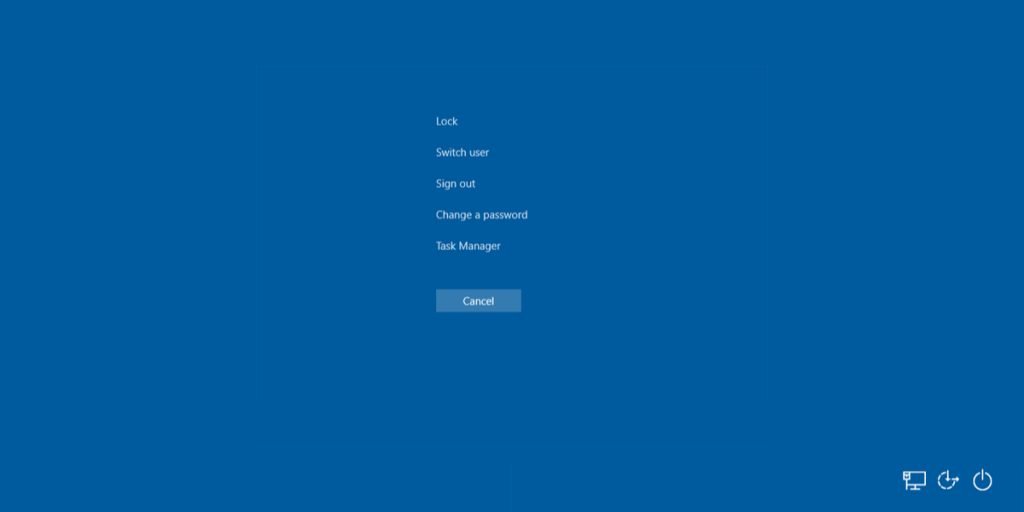
The second shortcut is Ctrl + Shift + Esc, which directly opens the task manager window.
Run Task Manager via Command Prompt
Using the Command Prompt tool to run the task manager may be a bit strange, but anyway, such a possibility is included in Windows, and we will teach you the steps to do this in this section:
- Open the Start menu and search for Command Prompt.
- Click on Command Prompt from the available results to open the command line interface.
- Now the command Type taskmgr and press Enter. Now the task manager window will open.