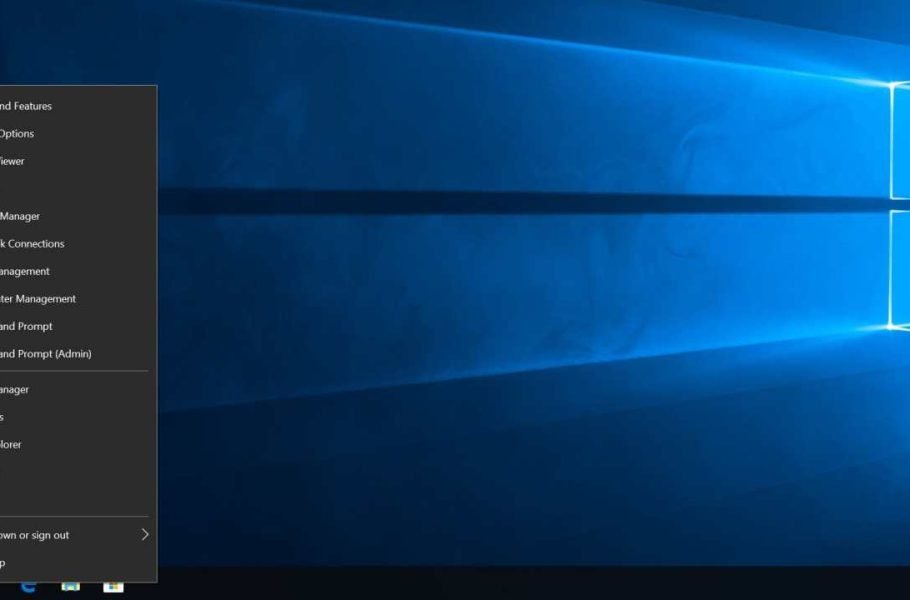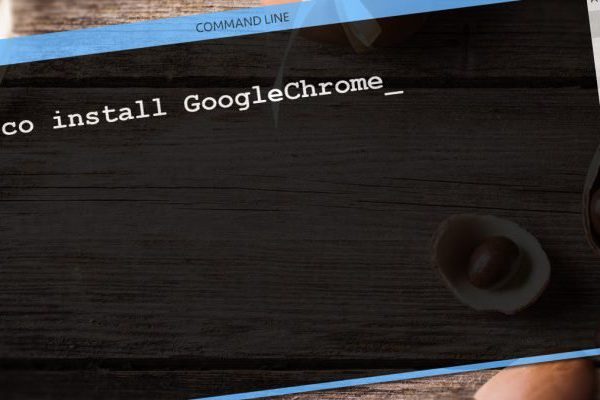Welcome to the important news site.
There is a hidden menu on the Windows 10 desktop, which is called the Power User menu or the WinX menu. This menu has many uses, but what is this menu and how can we find it? In this article, we answer these questions.
What is the power user menu in Windows 10?
Simply, Power User is a menu that allows you to quickly access some advanced or popular features of Windows 10. This menu was introduced in Windows 8, came to Windows 8.1 and then due to its popularity, Microsoft added it to Windows 10. Of course, as you can guess, the Power User menu in Windows 10 has more features than before.
Next, you can see the default options of the Power User menu along with their shortcuts that allow you to run programs:
- Apps and Features with the shortcut F: Opens the Apps & Features section in the settings.
- Mobility Center: Opens the Windows Mobility Center section and within it you can quickly access some items such as the status Adjust the battery.
- Power Options with shortcut B: Opens the Power & Sleep section in Settings.
- Event Viewer with shortcut O: Opens the Event Viewer section, where Shows log app and system messages.
- System with shortcut V: shows your computer’s system information in the settings section.
- Device Manager with shortcut M: opens Device Manager, which Allows you to configure or troubleshoot your computer hardware.
- Network Connections with shortcut W: opens your network status information in the settings section.
- Disk Management with shortcut K: this Opens the Disk Management option, which allows you to manage disks and drives.
- Computer Management with shortcut G: This opens the Computer Management option, which includes functionality with admin tools such as Event Viewer and Disk Management
- Windows PowerShell with shortcut I: Runs PowerShell.
- Windows PowerShell Admin with shortcut A: Runs PowerShell as system admin.
- Task Manager with the shortcut T: opens the task manager through which you can find out the resource consumption and processing status. Settings with the shortcut N: runs the Windows settings app.
- File Explorer with shortcut E: opens File Explorer.
- Search with shortcut S: opens Windows Search and places the mouse pointer on the search bar.
- Run with shortcut R : Opens Run, a feature that allows you to open folders and run programs with commands.
- Shut Down or Sign Out: First press the U key and then press the key to sign out. Press I, S key for sleep mode, U key to turn off and R key to restart.
- Desktop with shortcut D: Go to the desktop page empty of programs and windows.
You can customize the Windows 10 Power User menu through the Settings app, however, there are limited options in front of you. To fully customize the Power User menu, you need to make changes to the Windows registry. Despite all these things, if you don’t know how to access this menu, the options in it won’t matter to you.
How to find the Power User menu?
There are two simple ways to access this menu. If you like keyboard shortcuts, press Win + X keys to bring up the Power User menu. This shortcut has made the power user menu known as WinX.
The second way is to right-click on the start menu button at the bottom left of the desktop screen.
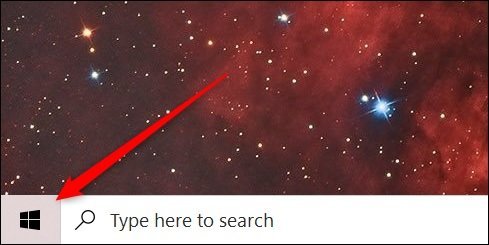
By right-clicking on this button, the Windows 10 Power User menu will appear.
With one of these two simple methods, you can access the Power User menu and use its features by clicking on them or using shortcut keys.