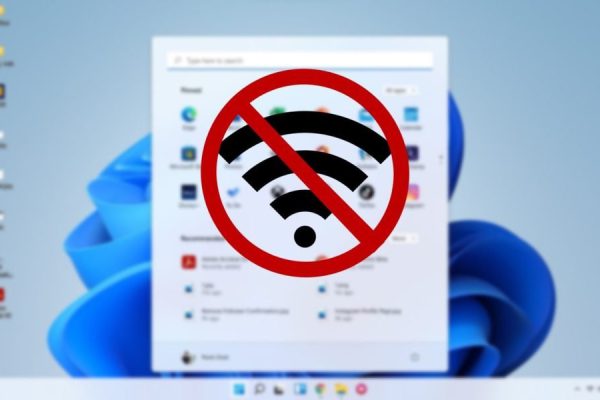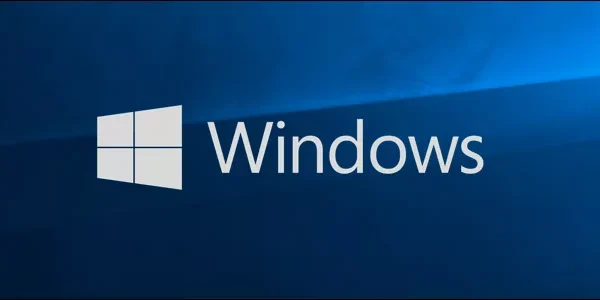Welcome to the important news site.
Samsung’s One UI is considered one of the best user interfaces in the Android world, which provides you with many customization features. One of these features is the ability to change the font of Samsung Galaxy phones and also download and install new fonts. You can also change Persian font in Samsung phones.
If you are tired of the current font of your phone and want to give it some variety, you can easily change the font in Samsung phones. By changing the font, you will give your phone a new feeling.
How to change the font of Samsung phones
Almost all Samsung phones with One UI are able to change the font. Changing the system font affects all operating systems as well as apps installed on the device.
There are several fonts pre-installed on Samsung phones, including default, Samsung One and Gothic Bold along with Samsung Sans. However, you can get more fonts through the Galaxy Store. Of course, you can also go for third-party apps in the Google Play Store, although the final result may not be very suitable and you may encounter inconsistencies in the user interface.
As can be expected, in addition to changing the font and downloading new fonts for Samsung Galaxy phones, it is also possible to change the font size to increase its readability. But how to change the font?
Changing the system font in Samsung phone
For this, follow the steps below:
- On your Samsung phone, go to Settings > Display > Font size and style and tap on the Font Style option.
- Here all fonts will be displayed with their original style and you can change any Choose which one you want.
Once the font is selected, it is quickly applied to the entire system. If you want to use bold system font, enable Bold option in Settings > Display > Font size and style.
In this section, you can also change the font size by dragging the slider at the bottom of the screen to the left or right. Although you can see the texts better by increasing the font size, if this size becomes too much, you will face problems in the user interface and some elements will be cut off at times.
How to download and install new font on Samsung phone
Downloading and installing new system fonts on Samsung mobile phones is very simple, and for this you should use the Galaxy Store of the same company. As we said, it is also possible to use third-party apps, but you may encounter problems in the user interface.
To download new fonts through the Galaxy Store, follow the steps below:
- Go to Settings > Display > Font size and Font style on your Galaxy device.
- Select Download fonts option. This will open the Galaxy Store and you will be presented with a list of all the fonts that you can download.
- Unfortunately, most of the fonts available in the Galaxy Store are paid, although you can find free samples as well. After downloading a font, it will be automatically installed on your Samsung phone.
- After installing again, go to Settings > Display > Font size and Font style and the font Select the new one you downloaded. Now the font is applied to your phone and you can enjoy it.
You can install as many fonts as you want on your phone and change them over time to experience a new feeling. It is not bad to point out that some fonts may have some problems with apps.
In the following, you can see the tutorial video for changing the font of the Samsung phone:
Changing the Persian font of the Samsung phone with the zFont 3 program
To change the Persian font of the Samsung mobile phone, you can go to the zFont 3 program. First of all download this app from Google Play Store Download and then enter it. To change the font through this app, you must first download the desired font.
If you download the font, on the right side of the lower part of the page, you must tap on the Local option. Next, select the Aa option and go to the path where the downloaded font is located. Select the font and tap OK.
Now, in the new page that opens for you, you must select the oneUI #All option from among the options. Finally, tap Done. After some time, a page will appear in front of you, which includes two sections, and you must choose its options.
At first, select the highest option, which is to install a font. This font is probably SamsungSans, although the app may have chosen a different font for you. The second option is to change the system font to the chosen font of the program. In the third part, you must be sure to log in to your Samsung account so that your information can be backed up. In the next step, the data is backed up and the installed font is deleted in the last part.
Now in the second part, by selecting the first option, the desired font will be installed on the phone. The second option changes the font to the default mode and finally the third option restores the backup file.
With these few simple steps, you can change the font of your Samsung phone with the zFont 3 app.
Change font from Samsung to iPhone
To change the font of the Samsung phone to the iPhone, just download the iPhone font and install it on your phone as in the previous step using the zFont 3 program.
Frequently asked questions about changing the font of Samsung phones
To change the font of a Samsung phone without an app, you must go to Go to settings, display and font style and size and change the font from there. In addition to choosing a new font, you can also change its size.
Yes, you can access new fonts through the Galaxy Store and Or go for third party apps like zFont 3.
For this, you need to download the zFont 3 app as well as the desired Farsi font and In the program environment, by going to the Local section, select this font. In the following, through several simple steps, you can enjoy the new Persian or English font like the iPhone font on your Samsung mobile phone.