Welcome to the important news site.
Many users have reported numerous problems and bugs since the release of Microsoft’s new Windows that can affect the overall performance of the operating system or its user experience. In this regard, in this article, we have reviewed the most common bugs in Windows 11 and how to fix the problems caused by them.
Windows 11 bugs
Some Windows 11 bugs are related to deep system problems and it is not possible to fix them simply by the user; While some other bugs have occurred due to some minor errors and they can be easily fixed. In the following, we will examine various bugs.
SSD Slowdown in Windows 11
After migrating from Windows 10 to 11, some users have reported that the speed of their device’s SSD memory has decreased. This speed reduction can reduce data writing speed by 50%. Fortunately, Microsoft has released a patch to fix this problem; But you have to apply it manually. If you are experiencing the same problem, you can go to this page and download the patch That said, fix it.
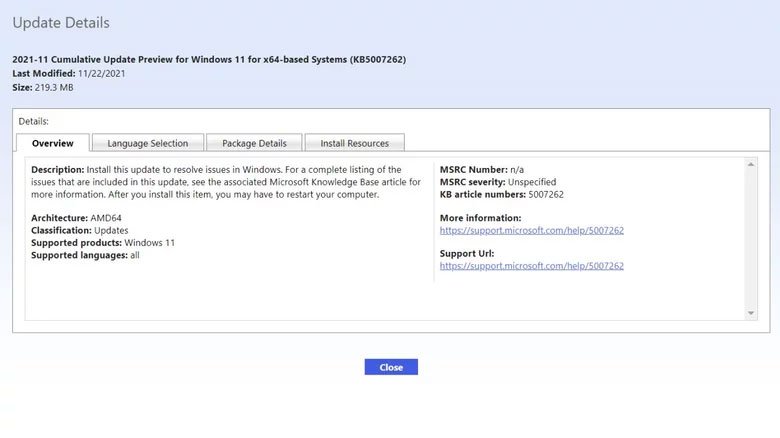
Error 0x80070070 when upgrading
Error 0x80070070 is one of the common cases reported by users when migrating from Windows 10 to Windows 11. This error indicates not enough space to install the new operating system. Of course, there will be no need to delete installed files and programs, and you can probably provide the required space by clearing the device’s temporary memory. To do this, first go to the System section and then click on the Storage option. Now you will see a section called Temporary files, by clicking on it you can see more details and delete temporary files. Note that do not delete the temporary files needed to install a new Windows such as Windows Setup temporary files and Windows ESD installation files.
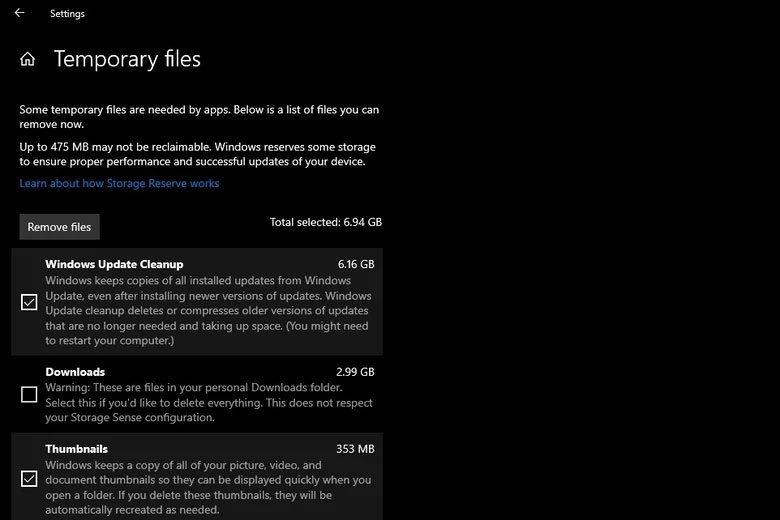
Chrome not working on Windows 11
The failure of Google Chrome to function properly after migrating to Windows 11 can have various reasons. If you cannot solve the problem after restarting the system, disabling the antivirus and running the compatibility troubleshooter*, it is better to go to the following address and delete it. If you still have problems, it is better to clear the device’s DNS memory.
%USERPROFILE%AppDataLocalGoogleChromeUser Data
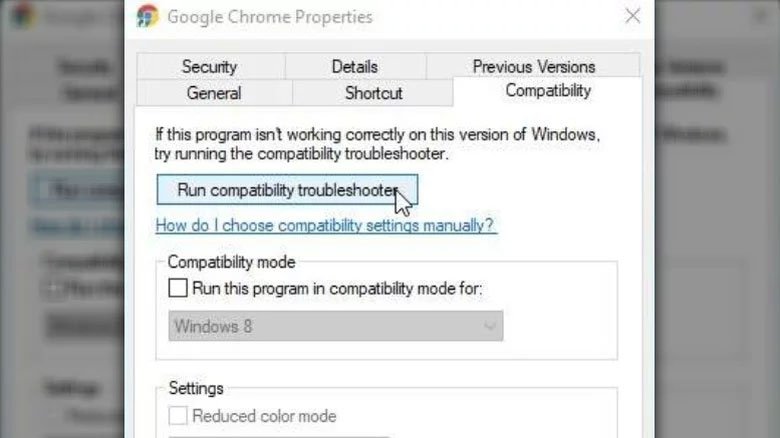
Windows search not working properly
One of the bugs of Windows 11 is the locking of the search bar and its failure to function properly. In this case, you cannot write anything in this section and search. To solve this problem, by clicking on the Windows logo and selecting Task Manager or by pressing Ctrl + Alt + Del, find SearchHost.exe from the list of processes and then first click on End Task and in Select End Process to continue. You will also be able to restart Windows search from the services console by pressing Win + R and opening the Run menu and typing services.msc.
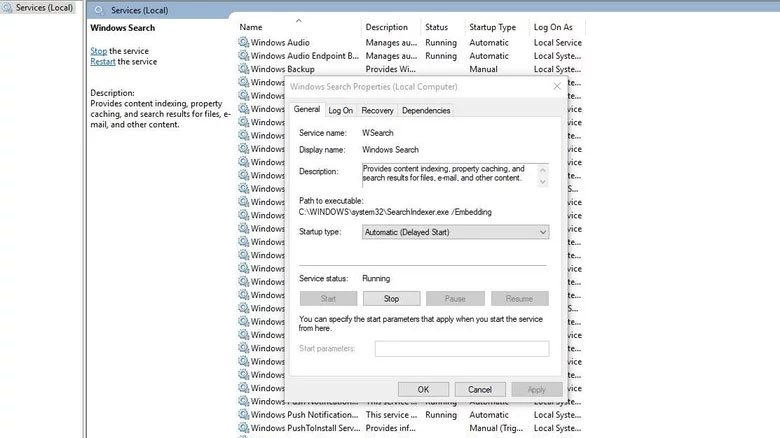
Incorrect display of colors
Another strange bug in Windows 11 is related to the incorrect display of colors in some HDR displays. This problem can be very annoying for people who do graphic work with computers. In such a case, the white backgrounds take on a yellow halo. Microsoft has fixed this problem in one of its recent updates, and you only need to enter the Update section through the settings section to update your system to the latest version of Windows.
Decreasing Internet speed in Windows 11
Some users using Intel Killer Network Card have reported that their download speed has decreased in Windows 11. Microsoft has fixed this problem in Windows 11 update and you only need to install new updates on your system.
Locking the start menu in Windows 11
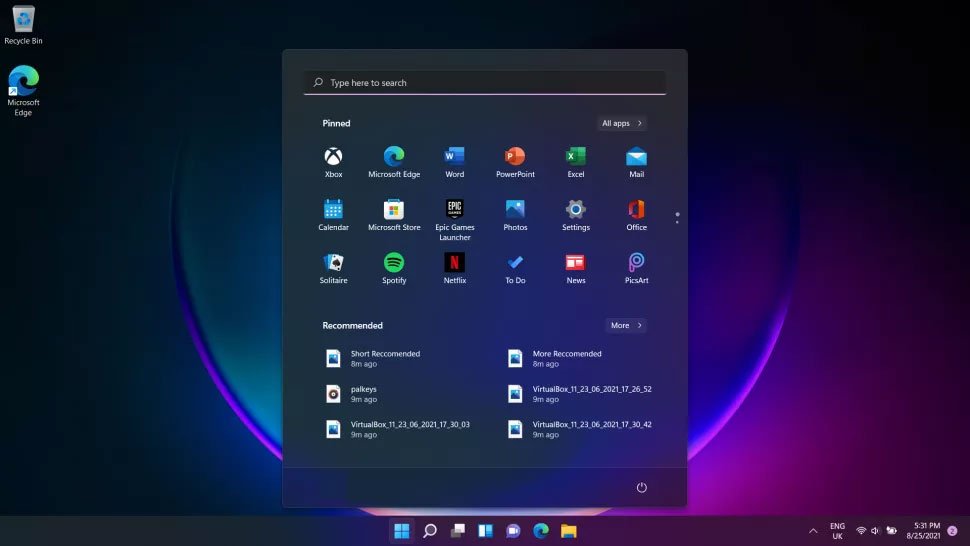
If your system is locked and the start menu does not work, it is better to restart it first. To fix the problem, open the Run window and then type cmd in it and press the enter key. Now hit Ctrl + Shift + Enter to get admin access. Next, type the following command and hit the enter key again.
DISM /Online /Cleanup-Image /RestoreHealth
The said command can delete the damaged files and replace them with healthy versions. After running it, you can also run the because command to finish the job.
sfc /scannow
If the problem still persists, you can define a new user account in the system and use it. Although this method is not ideal, users have reported that it works in some cases.
FAQs about Windows 11 bugs
Microsoft has identified most of the Windows 11 bugs and fixed them in updates The latest release for this operating system has fixed them. As a result, you can often fix bugs by keeping your system up to date.
locking the start menu, not being able to search in the search bar and slowing down Writing data on SSD memories is one of the most important bugs in Windows 11.



