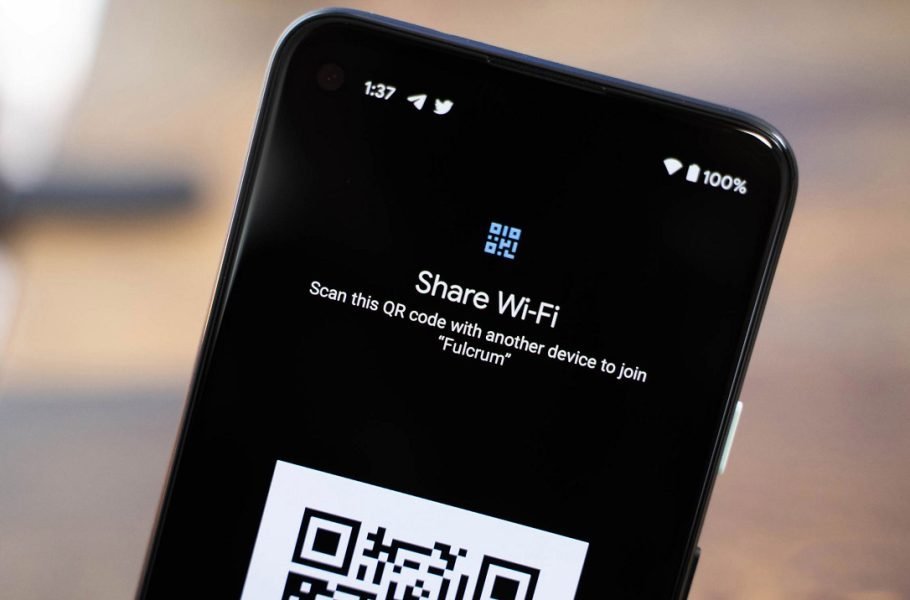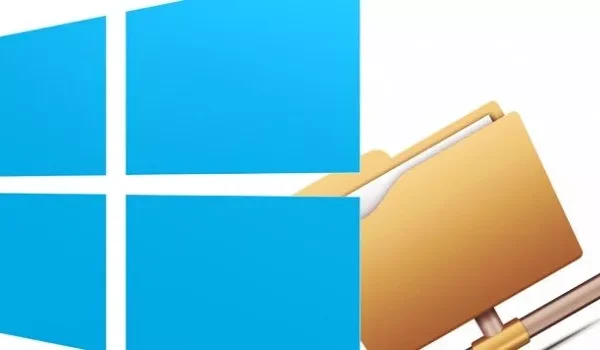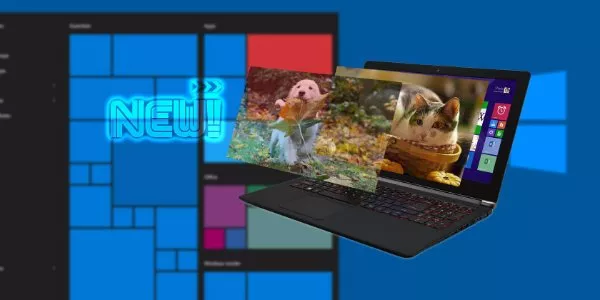Welcome to the important news site.
It has happened to all of us to be connected to a Wi-Fi network for a long time and forget its password after a while. If we want to share this password with our friends or connect another device to the same network, we will need it. For this reason, we want to teach you how to view the Wi-Fi password saved on an Android phone.
No matter why you want to see this password, we will teach you some methods. Before starting, we must tell you that these methods only allow you to see the Wi-Fi password of the networks you have connected to in the past. Stay with Digiato until the end.
view the Wi-Fi password saved in the phone without Need root
In Android 10, you can access the Wi-Fi password of saved networks without rooting the device. Such work is also possible in Android 11, however, the process may be different according to your phone model.
To see the Wi-Fi password stored in the phone with Android 10 or 11, go to the settings and select the Network & Internet option. Tap the Wi-Fi option to see the network you are currently connected to at the top of the screen. Select the same network or networks that you have connected to in the past.
On the new page, tap on the Share option. You must use your face, fingerprint or pin code to continue the process. After that, the Wi-Fi password will be displayed under a QR code.
If for some reason you are unable to see the Wi-Fi password and it is not displayed, you can scan the QR code with another device to add the network.
How to view Wi-Fi password in Android 9 and earlier
If your device is equipped with Android 9 or older versions of Google’s mobile operating system, or if it lacks high functionality, you should go to other methods to obtain the Wi-Fi password. Unfortunately, all these methods require the root of the Android device.
The reason for needing root is to protect Wi-Fi network data in the device memory. You are not allowed to see the folder or file containing this data, but root the device.
If you have rooted your device, navigate to /data/misc/wifi using a file explorer. Open wpa_supplicant.conf here to see the WiFi network name (SSID) and password (psk).
If this method did not work for you or if you were looking for another method, you can use Wi-Fi password viewing apps such as “WiFi Password Viewer“. Such programs make it possible for you to see the Wi-Fi password of saved networks.
These apps require root and not all of them work, so you might end up having to install multiple apps on your device. If your phone has encrypted the file containing Wi-Fi passwords, you can’t do much.
view Way password via computer
If you’re using older versions of Android and don’t want or can’t root it, the best way is to view the Wi-Fi password on another device. If you are working with Windows 10, you can find the password inside. To know how to do this Read this Digiato article.
In general, depending on the operating system of the phone, there are two methods in front of you. If you’re using Android 9 and older, you’ll need to root your device or go to your Windows laptop or MacBook. If Android 10 or 11 is installed on your phone, you can see the Wi-Fi password by going to the settings.
FAQ
You can check Wi-Fi password using Windows 10 or Mac operating system.
By entering the Network & Internet section of mobile settings in Android 10 and 11, click on the Wi-Fi icon Tap and share the network you are connected to. Here, the mobile phone will ask you for a password or fingerprint, which will display a QR code. The Wi-Fi password is written below this code.
In Android 9 and earlier devices, all methods are required It has to root the mobile. After you have rooted your mobile phone, you can do this by using password viewing applications.