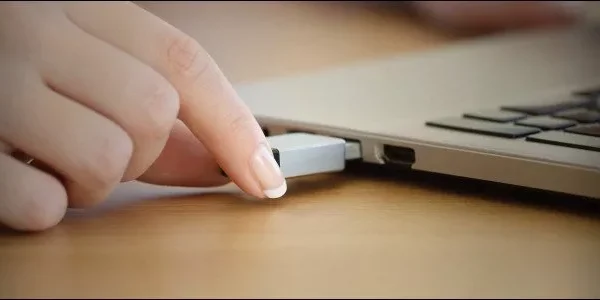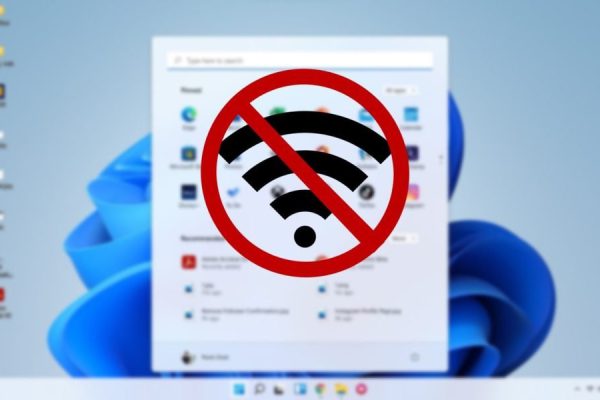Welcome to the important news site.
As you know, Android 7.0 Nougat isn’t available on many smartphones right now, but if you own one of Google’s Nexus or Pixel smartphones, you’ve probably received the latest Android update. If your experience with this version has been accompanied by problems, we intend to tell you the most common Android Nougat problems and the necessary measures to fix them in the rest of the article.
Unlike the iOS operating system, Android is installed on a wide range of smart phones with all kinds of extensions, so providing a single solution to solve the problems of this operating system is not an easy task at all. However, there are some general principles that you can use before contacting the mobile phone manufacturer or contacting the network operator directly; Stay with us until the end.
High battery consumption
This is one of the most common problems reported by Android 7.0 Nougat users. High battery consumption is one of the problems that can be difficult to solve, because many factors, including different applications, can be the main cause of such a problem and affect it.
To fix the problem, in addition to waiting for a new software update, you can also try the troubleshooting methods that are accepted in other versions of Android on Android Nougat. Try to fix this problem by checking different applications and deleting them, or as a last resort, restore your smartphone to factory settings.
Be sure to back up your data before doing this. If you want to go that route, you can download the Android 7.0 Nougat factory image as direct from Google servers for devices Get smart Nexus and Pixel.
If you don’t want to delete and reinstall your apps and you don’t want to check the whole system, you can do things like dim the screen brightness, reduce the screen lock time, disable wow – Wi-Fi and Bluetooth (if you don’t need them) and the correct use of flight mode will reduce your battery consumption.
Also, by visiting the battery menu in the settings section, you can see the programs that have the biggest role in battery consumption and then activate the battery protection features in Android Nougat that help save the battery better. . Click on the menu button (three vertical dots).
After that, select Battery optimization option to see the applications that have left the battery saving mode in your absence. Tap again on the three vertical dots and select Reset app preferences to see if the problem is resolved or not.
Problem with Wi-Fi and Bluetooth connections
Various problems have been reported on the internet that make it difficult to identify related issues. First of all, it is better to start with the basics. For this, you should also check other smartphones and tablets with your Wi-Fi and Bluetooth to find out if this is a problem with your device that has been updated to Android Nougat or if it is a general problem.
If these devices are also facing problems, then Android Nougat is not to blame and another issue is causing interference in connecting to the network or Bluetooth. In the next step, try to turn your device off and on again, or temporarily disconnect Wi-Fi or Bluetooth (using flight mode for a few minutes is the fastest way to do this).
In some cases, using the Forget option when connecting to a specific Wi-Fi or Bluetooth and then reconnecting to it can be a useful solution. You can do this by referring to the Bluetooth or Wi-Fi settings of your device and selecting the Forget option.
We also recommend deleting the system cache where temporary information is stored (this action will not delete your personal information). Turn off your smart device and then press and hold the volume down button and the power button at the same time to enter the recovery mode.
When you encounter the start message, press the volume down button twice in a row to show the recovery mode; After that, just select it by pressing the power button. As soon as you see the Android icon and the red exclamation point, press the power button and then tap the volume up button.
By performing the above steps, you will be transferred to another menu. Press the Volume Down button to highlight the wipe cache partition option and then select it using the Power button. Congratulations, you have successfully cleared the system cache.
Instability or crashing of applications
After installing the Android 7.0 Nougat operating system, the fastest way to fix the problem of an application that is not working properly is to delete and reinstall it. You can also clear the temporary cache and saved settings by going to the applications menu in the settings section and referring to the desired application.
Your problem should be solved by doing the above two processes. If you are still facing similar problems, we think the best way is to contact the developer or check the official support page of the application, which you can usually find its link in the Google Play Store list.
If the issue you are facing is beyond the apps installed on your smart device and is related to the operating system, then it is better to wait for an official update. In addition, backing up the device and restoring it to factory settings and resetting the system or installing a new factory image published by Google can also be among the solutions.
If you own a Nexus 5X and have been experiencing random reboots after upgrading to Android Nougat, we have some bad news for you: it looks like you’re dealing with a hardware problem. And they struggle. In this regard, Google recommends that you look for a warranty and show your device to the place where you bought it.
Also, some users consider reinstalling Android 7.0 Nougat as one of the possible solutions to solve this problem.
Other Android Nougat problems on smart devices
The above three problems were the biggest problems we found on the internet. However, you may encounter other problems that usually appear when a new version of Android is released. The easiest and most obvious way to solve these problems is to keep your device updated. This is important not only for the operating system, but also for applications.
Any official bugs identified by the developers are able to be fixed this way. Also, searching the Internet can help you solve problems. In this regard, search the mobile phone series, its model, exact shapes, etc. on the Internet so that you can find possible solutions and those who are suffering from your problem.
If you can’t find any registered reports regarding your problem, then try to register Have it. Also, this post can provide comprehensive advice for owners of Nexus and Pixel smartphones. to Android 7.0 Nougat, so be sure to check it out.