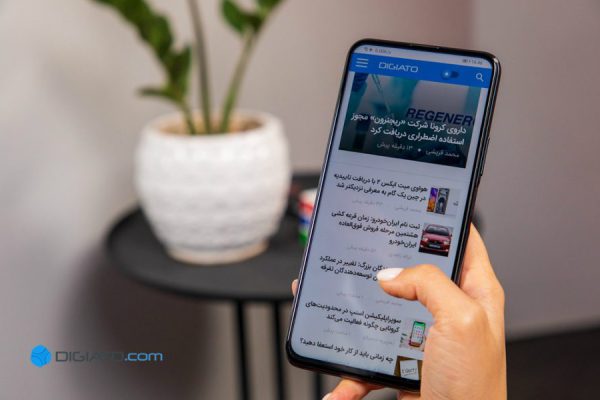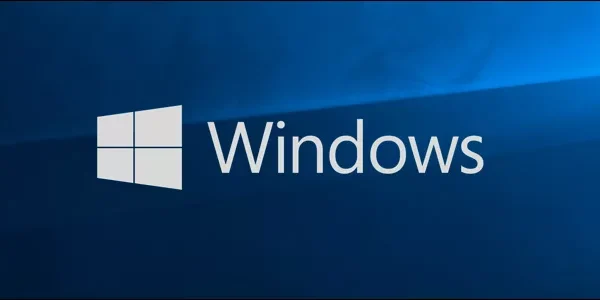Welcome to the important news site.
Windows 10, as Microsoft’s latest operating system, is a platform that is constantly changing and improving, and since its release in 2015, its power and efficiency have been increased with each update. It might not be bad to know that currently about 34% of computer systems around the world use this operating system.
However, we all know that Windows 10 has its own weaknesses and disadvantages, and this can be understood from the numerous updates and fixes that are released for it. If you have encountered problems after installing the latest Windows 10 updates on your system, don’t worry, because fortunately, you can solve most of the bugs by using a number of free tools to fix Windows 10 problems. In the following article, we will introduce these free tools.
Before using any of these tools to fix Windows 10 problems, make sure that you have updated your Windows to the latest version. Updating may cause new problems for your system, but many bugs will definitely be fixed by installing the new version.
1.Snappy Driver Installer
Although Windows 10 itself takes on the task of installing the drivers needed for your system, we know that it does not always do this in the best way. In some cases, it happens that some of the main and critical drivers are left out of the installation list. Therefore, if you encounter a new hardware problem, it is not bad to make sure that the drivers for that part of the system are installed or updated.
One of the best ways to do this is to use a free driver update tool called Snappy Driver Installer, a free and open source tool that includes a large number of drivers offline.
>
To use this program, after installing and running it, select the Download Indexes Only option to scan your computer’s SDI. After the scan is finished, you will be presented with a list of recommended drivers from which you can choose the options you want to install.
Before starting the installation of drivers, make sure that you set a restore point for your system so that if the situation after installing the drivers is not as intended, you can restore your Windows to the state before installation.
2. FixWin 10
FixWin 10, in addition to being one of the good tools for fixing Windows 10 problems, is also a portable tool. With this tool, you can solve many problems you have encountered in your Windows.
This program contains 6 different categories, each of which represents problems in certain parts of Windows (such as file explorer, system tools, etc.) Each of these parts includes at least 10 different fixes that you can See their full list at this link. The implementation of some of these fixes may require a system restart, which of course the program itself will inform you.
With FixWin 10, you can solve small and big problems that exist in Windows 10, from the trash icon not updating after emptying it to bigger problems such as restoring access to the registry editor. The Additional Fixes section also includes new but useful tricks that you may find useful. For example, restoring the warning window when removing one of the sticky notes.
3. Ultimate Windows Tweaker 4
Ultimate Windows Tweaker is developed by the same FixWin10 developer called The Windows Club, and this can be seen from the simple user interface of both tools. Unlike FixWin 10, which shows you Windows 10 problems and tries to fix them, this program allows you to enable or disable, hide or remove some Windows features.
Of course, to apply any of the changes listed in this program, you can also use Windows 10 settings, registry editor or Group Policy Editor, but nevertheless, the neat and tidy classification presented in Ultimate Windows Tweaker is definitely It will make it easier to find and apply the changes you want.
Remember to press the Create Restore Point button at the bottom of the program screen before starting to work with the program, then apply the changes you want. More than 200 Windows 10 tricks are available to you with this program, which you can use to improve the performance of your systems.
4. Windows Repair
Windows Repair is another useful and free tool that can help you fix Windows 10 problems. Based on the recommendation of the developer of this tool, it is better to run it in Windows Safe Mode to give you the best result. In fact, Windows Repair itself has a button called Reboot to Safe Mode that you can use to go to this mode.
The modifications that you will be able to apply in this program include registry permissions, file permissions, Windows firewall settings, DNS and Winsock cache fixes, problems related to Windows updates, etc.
5. Missed Features Installer
Perhaps you are one of those people who miss some of the features and facilities that existed in older Windows such as 7 and XP and you believe that some of these features should have been brought to Windows 10. Missed Features Installer can bring many of these lovely and useful old features to your Windows 10.
For example, if you are not satisfied with the Windows 10 start menu, you can download the classic start menu using this tool. Or if you are craving pinball and other classic Microsoft Windows games, Missed Features Installer is here to bring you back to the good old days.
In addition, with the Missed Features Installer tool, you can disable the Windows update feature (which, of course, considering the history of Windows 10, our recommendation is not to do this and preferably keep this operating system up to date) And uninstall Microsoft Edge and Cortana browser. Of course, keep in mind that the mentioned features are in experimental stages and may harm your systems. So make sure to define the system restore point before applying these changes.
6. O&O ShutUp10
Windows 10 has significant security breaches and Microsoft is aware of this. Since 2015, the security controls in this operating system have improved slightly, but the most important problems in this field, including tracking, data collection, and telemetry, are still in place. While many believe that this is a common thing in the field of operating system development, so that developers can use user data to improve the development process, but users can still refuse to hand over their data to companies.
In this regard, many tools have been developed to deal with data collection by Windows 10, and O&O ShutUp10 is one of them. This program includes 9 sections to provide multiple security settings, many of which cannot be directly manipulated even in the operating system itself.
Most importantly, each of these settings comes with a short explanation so you know exactly what you are changing and how it will affect your system’s performance. Of course, it is natural that if you try to manipulate everything together and turn off all the features, you will have problems, so apply the changes with patience and sufficient information.
O&O ShutUp10 has another useful option to “Apply Suggested Settings”. Of course, a more advanced option called “suggested and somewhat suggested settings” is also included in it, which makes more changes in your Windows.