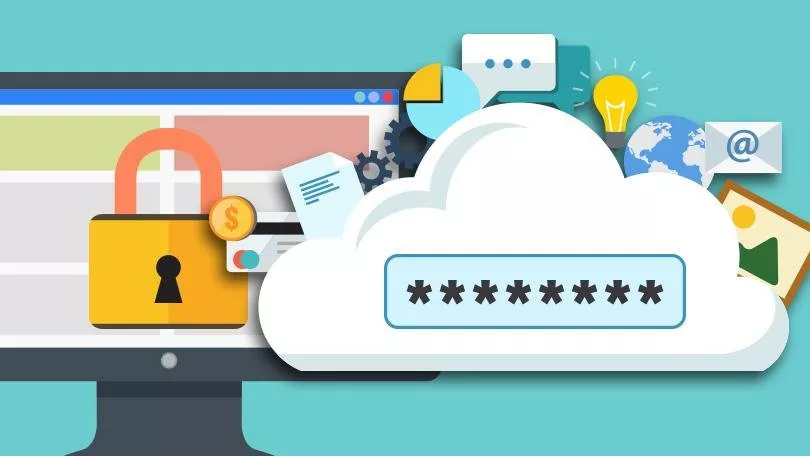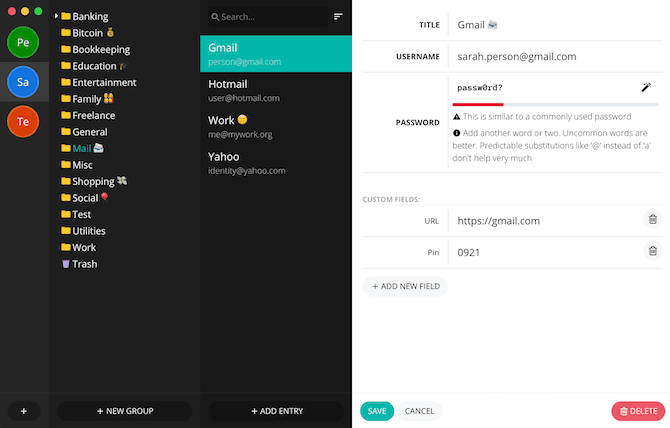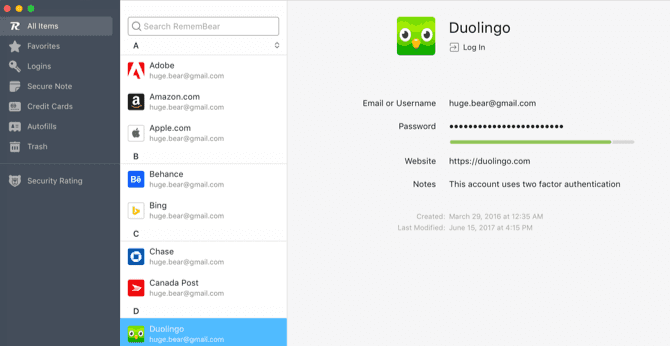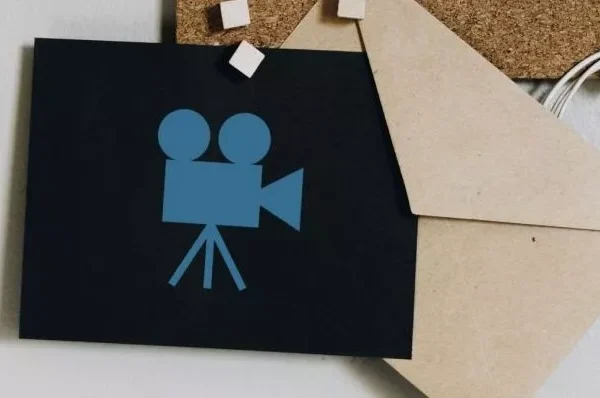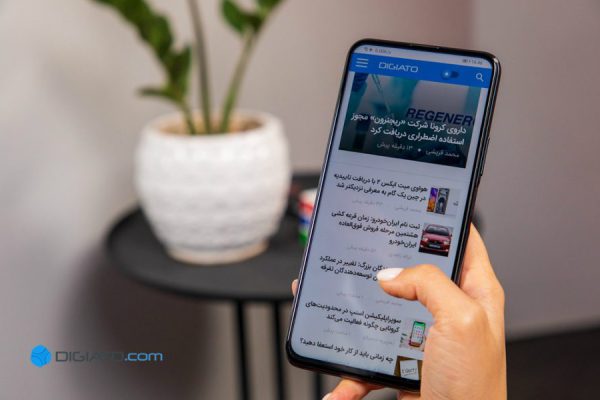Welcome to the important news site.
If forgetting usernames and passwords for user accounts is a constant problem for you, perhaps password managers can be of great help to you. These applications can keep all your important passwords in a safe and encrypted environment so that the possibility of hackers misusing this information is zero.
For a long time, the 1password application was considered a safe and reliable option for storing passwords in the internal memory of devices, and almost most users were satisfied with it. But One Password has recently decided to save passwords on its servers in addition to the internal memory, and naturally, this issue has caused the dissatisfaction of many users of this app.
But fortunately, apart from OnePassword, there are still other options that do not store passwords online. In this toolbox, we introduce five good and free examples of these applications.
Buttercup
Platforms: Android, iOS, Windows, Mac OS, Linux
Special feature:Save passwords in device memory
If you don’t like OnePassword’s approach to storing passwords, you might want to try Buttercup. This free password manager saves your passwords only in the device memory and does not load them anywhere else.
Of course, Buttercup has an option to backup passwords in Google Drive and Dropbox, but we recommend you not to use it.
This free password manager, apart from being present on all important platforms, has another advantage: you can use its extension in Chrome and Firefox. Buttercup protects your passwords with 256-bit encryption algorithms, so you can feel at ease about the security of the application, although the lack of two-factor authentication to enter it should be considered one of its weak points.
Myki
Platforms: Android, iOS
Special feature:Using fingerprint and Face ID as the main password
Today’s modern smartphones usually use fingerprints to authenticate the user. Myki password manager has done exactly the same thing: by checking your fingerprint, Face ID or four-digit pin code, it gives you login permission to access passwords.
Fortunately, like Buttercup, Myki is completely free and saves passwords offline. Of course, there is an option to synchronize passwords between different devices, for which you must be connected to the Internet.
But since the synchronization of passwords is done encrypted and P2P, you can rest assured that the information is not stored in the cloud. Myki has two-factor authentication and as a mobile app, it easily pairs with desktop platforms to log into user accounts.
LessPass
Platforms: Web, Android
Special feature:Passwords are not saved, but the application calculates them every time
LessPass is fundamentally different from all the password managers in this article. The only thing this application does is create a user account with a safe and strong master password for you so that you never forget it. After this, LessPass takes control of access to all your user accounts in a unique way.
The way it works is that by registering on an internet site, LessPass will calculate and create a single password for that site depending on the main password you have chosen. This password is not stored anywhere, but LessPass recovers the password every time you want to enter that site by performing calculations and logs you into your user account.
With this creative method, you can be sure that your passwords are not stored anywhere and the possibility of their disclosure is almost zero.
Padlock
Platforms:Android, iOS, Windows, MacOS, Linux
Special feature:Minimal, free and easy to use
If you have never used password manager applications, Padlock can be the best option to start. Padlock is designed so simple and minimal that even amateur users will not be confused by working in its environment.
The biggest advantage of the application is its simplicity, which you don’t see in apps like LastPass or 1Password. Of course, Padlock has a common problem with One Password, and that is its need to upload your information to the cloud to synchronize passwords. But fortunately, you can disable this feature to protect passwords.
Remember
Platforms:Android, iOS, Windows, MacOS
Special feature:Free, simple to use, fingerprint support
Using a fingerprint to access information is much easier than entering a password. Remembear makes it easy for you to manage passwords in this way.
If your laptop or mobile phone uses a fingerprint sensor, with Remember you can easily enter your user accounts and even make electronic payments with your fingerprint.
The mobile version of Remembear even uses an in-app browser to make your work easier, although you may not need it because the app’s floating icon is available from anywhere on your operating system. Remembear is currently free, but it is unlikely that some of its features will become paid soon. So don’t miss the chance to download the app while it’s free.
You might like to read:
We suggest you to visit the content of Windows, Office and Android
We hope you enjoyed this Training, what do you think about this post?