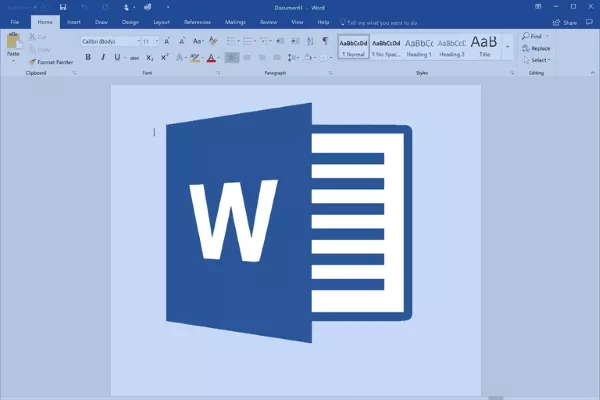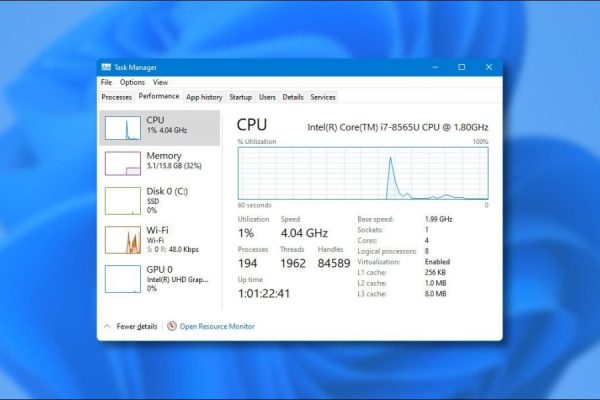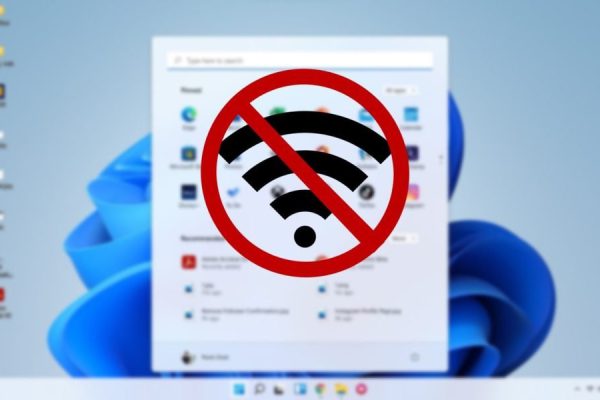Welcome to the important news site.
Have you ever written a Word file and found that the last page of your work consists of only one or two paragraphs and lots of white space? In such cases, instead of editing the file from bottom to top, you can straighten all the work by pressing a button.
In this article Word Training We want to introduce you to the Shrink One Page feature. This utility can automatically shrink your text and adjust its margins. In this case, you will see a small compression of the file.
If the document you are editing must use a certain font size, Shrink One Page may not be of much use to you. But otherwise, it is not bad to take a look at this good feature of Microsoft Word. Before using Shrink One Page, we advise you to save your Word file.
Easy to access and use Shrink One Page
The Shrink One Page feature is not on the Word toolbar by default. So you have to add it manually. The easiest way to add functionality is to the Quick Access toolbar. We mean the same toolbar that is located in the upper and left corner of Microsoft Word and includes the Save and Undo options.
Click the down arrow on the right side of the Quick Access toolbar.
In the menu that appears, select More Commands.
On the Word Options page, the Quick Access Toolbar category must be selected from the left. Right here, choose Choose Commands From from the ladder menu and click on All Commands.
From the list that appears, scroll down and select the command Shrink One Page. Click the Add option to add this command to the list of Quick Access toolbar commands.
Click OK when you are done.
You can now see the Shrink One Page icon on the Microsoft Word toolbar. Just click on it to quickly compress the text.
Note that using this option means making structural changes in your text. Therefore, if you have pictures and tables in your Word file, it is better to organize them and put them in the right place before using the Shrink One Page command. Of course, if the file is damaged, you will always have the option of using the command Ctrl+Z and restoring the status of the file to its previous state.
We hope you enjoyed the Office training materials. Check out our other articles.