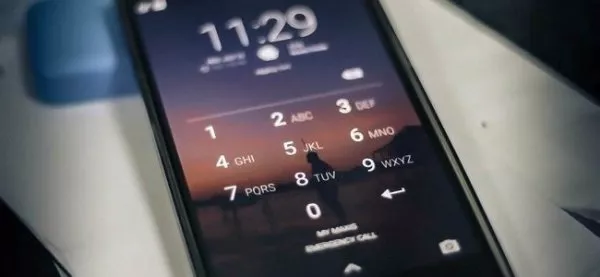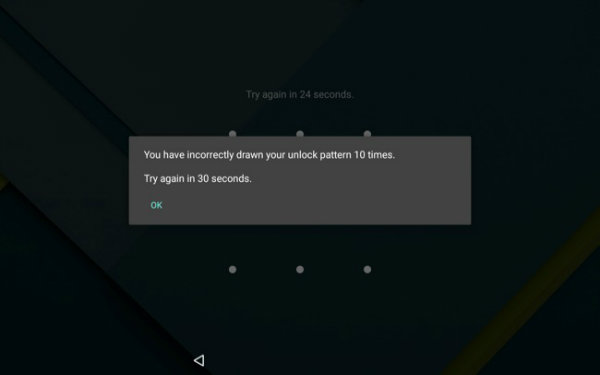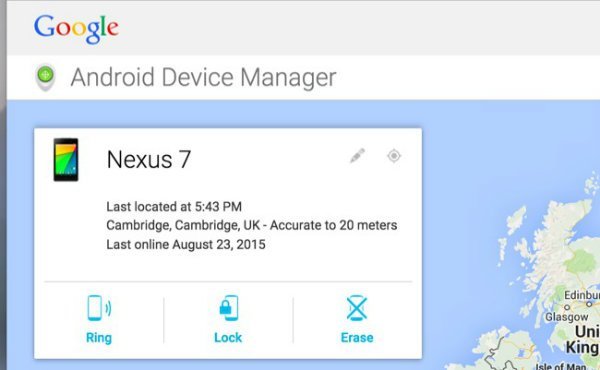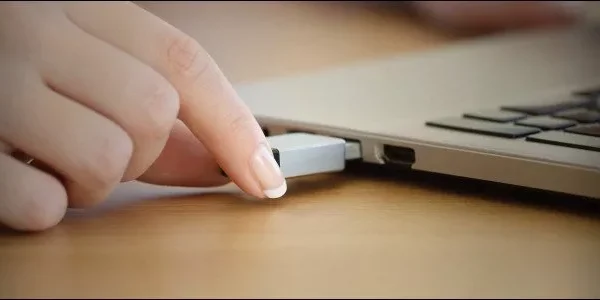Welcome to the important news site.
The Android operating system usually provides your security by asking for a PIN, pattern, or a full password. If you have forgotten the password to enter your smartphone, don’t worry at all; By using some methods, you can bypass this security barrier and enter your mobile phone again.
Although Google is making Android more secure every day, this issue has become a pervasive problem in modern versions of Android. In this regard, as long as you remember the username and password of your Google account, there is a way to restore the mobile device you are using.
Android 4.4 KitKat and older versions
Older versions of Android (version 4.4 KitKat and older) have a one-size-fits-all method for bypassing patterns, PINs, and passwords. Unfortunately, Google removed this feature in Android 5 Lollipop, so if your Android is newer than the above versions, you should use other methods that are intended for it.
To find this feature for the first time on the lock screen, enter the wrong PIN or pattern 5 times in a row. After that, you will come across the Forgot Pattern or Forgot PIN or Forgot Password button. By tapping on this option, you will be asked to enter the username and password of your Google account that you have synchronized on your smart device.
Android 5 Lollipop and newer versions
As mentioned, this feature has been removed in Android 5. Unfortunately, this means that there is no built-in way to reset your PIN, pattern, and password to regain access to your smartphone or tablet. This will help you to be more secure. In other words, attackers will have no other way to enter your smartphone except knowing the password.
Android’s smart lock feature may be able to save you from this predicament. For example, suppose you set up a smart lock on your mobile device and allow it to log in automatically after connecting to your home Wi-Fi connection.
Now you can automatically unlock your mobile phone by connecting your device to your home Wi-Fi network, even if you have forgotten the password. In addition, you can use other tricks.
For example, in Samsung devices, if you are logged in with your Samsung account, you can log in to the Samsung Find website. My Mobile Log in to your user account and use the Unlock my screen option to remove the lock screen of your mobile devices.
It should be noted that other manufacturers may also provide such a method to their users by providing similar services. Next, if you have already unlocked the bootloader of your device and installed a Custom Recovery, you may be able to use it to unlock your mobile phone.
However, if you have not done such a thing yet, we must say that installing Custom Recovery will not be possible without returning the device to factory mode.
Restoring the smartphone or tablet to factory settings
Assuming that you cannot reset your phone using the above tricks, then you will have no choice but to lose the data stored on your Android device. As long as you restore your mobile phone to factory settings, clear the storage space completely and restart it, we should be able to make your smartphone usable again.
On the other hand, it should be said that this work is not so bad because in modern versions of Android, information can be synchronized online. Sign in to your device with your Google account, and then you can access emails, contacts, and practically anything else.
Then you will be able to choose a new password for your device. If your device has an SD card, it is better to remove it from your smartphone before doing this. The best way to do this is to turn off the device, remove the SD card from it, and then go through the usual steps to perform a factory reset.
If Google’s Android Device Manager is enabled on your device, you can log in to the Android Device Manager website with the same user account. . After that, select your locked device and tap on the Erase option to remotely erase all your data from your smart device.
After that, along with all the password information, it will be deleted and you can easily enter your device. Note that the Lock option in Android Device Manager only enables you to set a new lock for your device if there is no password on it. Therefore, this option cannot help you to remove the password.
Also, if you use another service to manage your smartphone, you may be able to do the same using its website.
If Google Android Device Manager is not active on your device, there is nothing wrong. You can restore your smartphone or tablet to factory settings without opening it. This method is different in each smart device. In other words, it is necessary to go to the system recovery menu and delete it.
To do this, you must turn off your device and then turn it on by holding the correct buttons. For example, in Nexus 4, you need to press the volume down and power buttons at the same time for a few seconds. Meanwhile, in Nexus 5, this can be done by holding down and increasing the volume and power buttons at the same time.
At this link Google lists the different ways to access the mode He has shared the recovery with his users. For this purpose, you can learn the correct method of resetting your smart device by visiting the website of your device manufacturer and using the search or support section.
In Android version 5.1, after doing this, you may need to enter the username and password of the Google account that you have previously logged into on your device. This feature makes it impossible for someone else to reset your device and use it. However, after following the steps above, you will not need your old password to use the device.
More modern versions of Android work much like the iPhones and iPads of Cupertino residents. If you have forgotten your password, you need to reset your device to factory settings. In other words, the PIN or password is the only key to decrypt part of the encrypted Android devices.
Read in the Digiato technology section:
We suggest you to visit the content of Windows, Office and Android
We hope you enjoyed this Training, what do you think about this post?