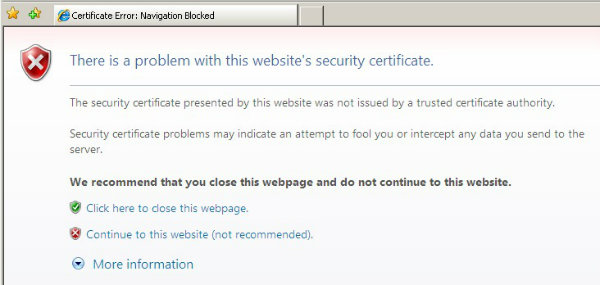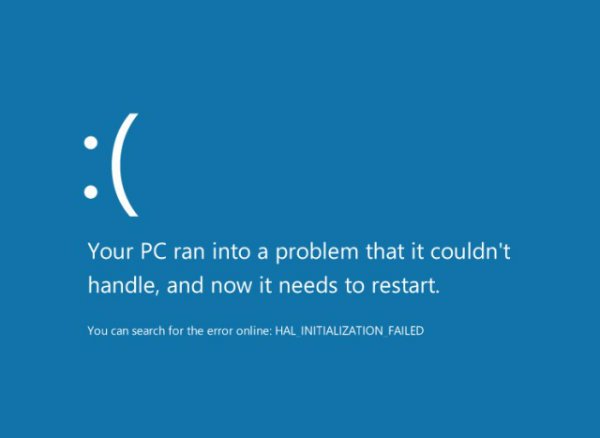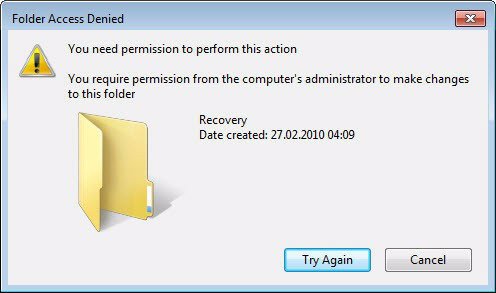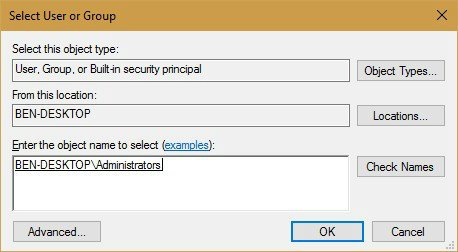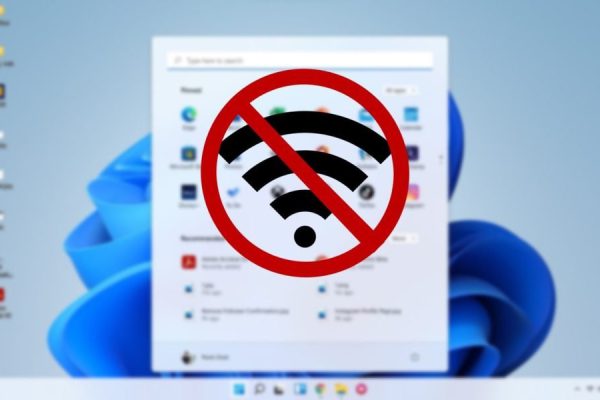Welcome to the important news site.
Surely you have come across many errors in Windows operating system. Most of these errors are displayed to the user as a pop-up window. These errors are often ambiguous and do not provide users with the right way to solve the problem.
Most of the time, these problems are also solved by providing updates, but there are some errors that still persist and no exact solution is provided to solve them. We are here to introduce you to 5 common Windows errors and tell you how to fix them; So stay with us until the end.
Reboot your system first
Some of the solutions described may be time-consuming. Before continuing, restart your computer once. Restarting the system can sometimes fix many errors and problems in less than a few minutes.
Regarding this issue, it is better to turn off your computer at least once a week and prevent it from going into standby mode. This will make many of the problems you are dealing with easily be solved.
If you’re facing advanced errors and can’t reboot your computer naturally, check out advanced methods for this work. If you still have problems after going through these steps, then it is better to stay with us.
1- Windows Update Error 0x80070057
Most of the time Windows error codes cannot help you much. Some errors may be displayed to the user with a different code each time. This makes it more difficult to find the root cause of the error and take action to fix it.
But the code 0x80070057 belongs to an error that is displayed on the computer of all users in the same way. This error has been making its way to computers since Windows XP, and technically it appears when the Windows update system runs erratically.
This error usually occurs when creating a backup copy, installing Windows, or installing an update to this operating system fails. To solve this problem, you can visit this link.
In simpler terms, to solve the above problem, you need to change the name of the SoftwareDistribution folder, edit some registry files and replace some damaged files.
2- DLL errors
Dynamic Link Library or DLL for short is a shared file that many programs can call when performing some actions. This feature is built into Windows, so any part of the software that is not able to create its own method will request to print a test page.
No matter what software you use for printing, whenever you click the Print Test Page option, this feature will call the Windows default method.
Sometimes when you try to open an application, you may encounter an error like this:
The program can’t start because XYZ.dll is missing from your computer
According to experience, you may first search for this DLL file on the Internet and download a healthy version of it. However, we don’t think this is a good idea. So you should check that the drivers are up to date instead. Downloading DLL files from unsafe sites can cause more harmful problems.
How to solve DLL errors
Before anything, remove the program from your computer. This can solve many of your problems. If the program is small in size, it will not take more than a few minutes to delete it. Relatively, if each application is more voluminous, it will take more time to delete it.
In this regard, some applications have a feature due to which many program settings will be reset. It is also necessary to check that the DLL file has not been deleted. For this purpose, check the Recycle Bin and even use recovery software such as Recuva to restore it again.
Sometimes malware can delete such files or disguise themselves as DLL files.
After you are sure that nothing has been deleted and you cannot restore the lost files through the recovery tool, proceed to scan the computer to find malware. Sometimes malware can delete such files or disguise themselves as DLL files.
You can use the free Malwarebytes tool to scan your computer for malware. If the problem still persists, the next option you have is to restore the system. This method will restore your computer configuration to a few days ago.
To do this, restore your computer to a few days before you encountered this problem, and install the program if it is not installed on your computer.
If you find that this is a root problem, check if the existing drivers are up-to-date, such as graphics card or printer. If the problem persists, use a tool like System File Checker to find corrupted files.
Right-click on the start button and select (Command Prompt (Admin). To run the file checking system, write the following command inside the command prompt:
sfc /scannow
The mentioned tool will warn you if any error is found. If this option was unable to solve the problem, you should hit the last blow harder. Use the Reset Your Computer option to run the Windows Repair System. We hope this solution will eventually work for you.
3- Security certificate errors
The main function of security certificates is to keep you safe when connecting to websites. Website owners using a secure platform such as HTTPS should visit Third party certificates (CA) like GoDaddy or Norton to get a valid certificate.
Your browser maintains a list of trusted certificates. In general, after visiting a secure website and matching all the certificates with the approved clauses, the rest of the way will be smooth and you don’t need to worry. In case of non-compliance, you will immediately encounter the error that the website is not secure.
Sometimes such errors are perfectly legitimate. The website owner may have forgotten to renew his certificate. It is also possible for attackers to compromise a website; In this case, the certificate is not checked and the browser informs you that the said website is unsafe by providing a warning.
Be very cautious when facing such a situation. If you encounter these errors every time you visit a website, we must say that you are facing a serious problem.
How to solve security certificate errors
The most common cause of this may be your computer clock. In this regard, each certificate has its own start and end date. If the computer thinks it’s in 2005, then it’s natural that it doesn’t recognize any of the certificates as valid.
If your computer still shows the wrong clock, then the CMOS battery on the motherboard is probably bad.
To check this, right-click on your computer’s clock from the System Tray and tap Adjust date/time. In most cases, you can set these settings to automatic. Make sure that the time zone is also correctly selected.
After this, restart your system once. If your computer still shows the wrong clock, then the CMOS battery on the motherboard is probably broken. This small battery allows the system to keep track of the correct time even when the computer is turned off.
You can use another battery to fix this problem. These batteries are cheap, but unfortunately, depending on your motherboard model, finding them is difficult and time-consuming.
If the computer clock was correct and you still encountered the error message, it is better to check whether your browser is up to date. Also, scan your computer for possible malware.
4- Blue page error
The blue screen error, also known as the blue screen of death or BSoD, is one of the most famous Windows errors. This error usually occurs due to Windows running with error. After the system sees that it is unable to solve the problem, it shuts down to prevent further damage.
In previous versions, this error had a complex form with technical data. But fortunately, since Windows 8, Microsoft has made the blue screen of death much simpler and more understandable. You will now be faced with a page containing the error message and its code.
The blue screen of death can have several causes. This makes it impossible to analyze all of them. You should know that the blue screen of death is not the whole story; Sometimes Windows runs with a strange and incomprehensible problem and then a blue screen appears.
Let’s also say that you may not encounter this error for a long time. In relation to this issue, you should pay attention to errors that are repeated over and over again.
The most common blue page of death codes
In the following, we are going to introduce you to the most common and important blue page of death codes. If the message displayed to you is not among any of these codes, searching in the powerful Google engine can provide you with more information.
Regarding the same issue, if you are unable to see the error code after crashing the system, you can use the BlueScreenView tool to find a summary of the error that occurred. The Bug Check String section refers to the error code.
- DRIVER_IRQL_NOT_LESS_OR_EQUAL:Usually happens due to a corrupted driver. Check that the drivers are up to date (especially the hardware drivers you installed recently).
- PAGE_FAULT_IN_NONPAGED_AREA:This error usually occurs whenever you add a new piece of hardware to your system. Check all these components and reinstall their drivers. Defective RAM, system services, etc. are among the other reasons for this error.
- NTFS_FILE_SYSTEM:When you see this error, know that your hard drive is the main culprit. Check all the cables connected to the drive. Run Check Disk by right-clicking the Start button, tapping Command Prompt (Admin), and typing chkdsk /r /f. You should then have your system Restart to run the scan on startup. Make sure to back up your data to avoid potential risks.
- DATA_BUS_ERROR:This error is usually related to system RAM. Make sure that the RAM used is compatible with the motherboard and is not damaged.
- MACHINE_CHECK_EXCEPTION:This error is usually caused by a faulty processor and power supply.
- INACCESSIBLE_BOOT_DEVICE:This problem usually occurs due to Windows not being able to access the hard drive. The presence of a damaged driver, a hard disk that is at the end of its life, or the presence of a malicious virus are among the reasons for this error.
- HAL_INITIALIZATION_FAILED: This error is caused by general hardware and driver issues.
5- The error of not having access to a folder
Not all errors are mysterious and strange. Sometimes when you want to enter a certain folder, Windows will not allow you to access that folder by showing an error message. Assuming that you are managing your computer (PC Administrator), you can easily solve this problem.
If you use a standard user account, you will not be able to see protected system folders and files of other users. To access these files and folders, it is necessary to enter the management account.
If you don’t have permission to enter a folder, right-click on File Explorer and click Properties. After that, go to the Security tab and click on the Properties button at the bottom of the window. After that, look at the Owner field at the top of the window.
Click on the blue Change link to be able to choose a new owner. In this regard, you can select a specific user who is the owner of the folder. Click Enter the object name to select to write the username or Administrators and issue permission to all admins in the box.
Tap the Check Names button to make sure you haven’t typed anything wrong. It is also normal for Administrators to appear as PCNAMEAdministrators.
Finally, click OK and return to the Advanced Settings window. Make sure the Replace owner on subcontainers and objects option is ticked under the Owner section. Finally, tap on the OK option again.
Which errors are the most annoying for you?
Error messages are not fun at all, but you don’t need to be afraid of them. With a little thought and using internet resources, you can easily fix them. Once again, we remind you to back up your computer. You may encounter a troublesome error at any moment.
If you have worked with Windows operating system, you have probably encountered many errors. Which errors have bothered you the most? Share your experiences in this field with us in the comments section.