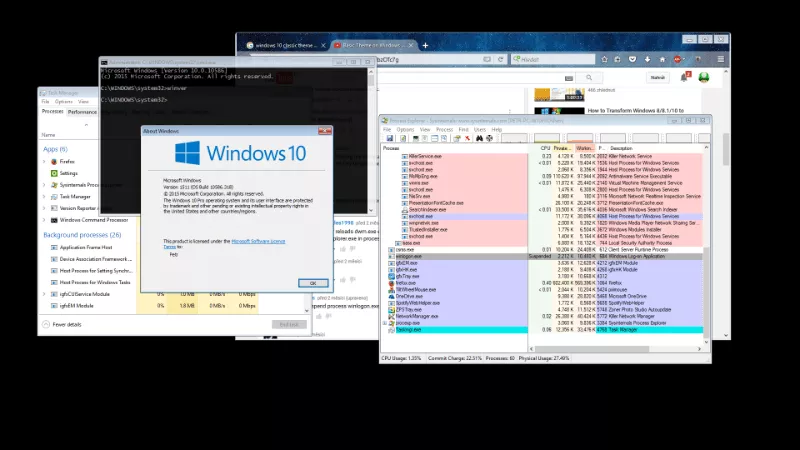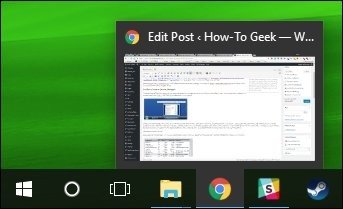Welcome to the important news site.
If we want to introduce Desktop Window Manager (dwm.exe) simply, we must say that this tool is a program that provides all the beautiful effects of Windows such as transparent windows, dynamic modes, animations and… renders and manages.
Instead of applications transferring their window images directly to your screen, they transfer them to a specific location in memory. Windows also creates a combination of all windows before sending images to your monitor.
As mentioned, Windows combines and displays the contents of each window. This enables Windows to add dynamic effects such as transparency or different animations to them when running different applications.
Is it possible to turn off Desktop Window Manager?
In general, we must say that you cannot do this. In Windows Vista, this tool was controlled by a service that you could turn off. But from Windows 7 onwards, Desktop Window Manager became an integral part of Windows, which was considered vital for creating a beautiful user interface.
This feature became more integrated with Windows 8 and 10 and gave a beautiful effect to these versions. But it must be said that the above feature knows how to use system resources and you don’t need to disable it.
What to do if dwm.exe uses too much RAM and CPU?
Naturally, Desktop Window Manage uses system resources fairly. But it may be a little different on your system. Consider a system on which dozens of applications such as Chrome (with dozens of open tabs) are running.
Even in this case, Desktop Windows Manager uses less than 1% of the processor and about 60 MB of system RAM; This load is considered a very normal load for medium systems.
So we should rarely see it overusing the system. Even if this happens, Desktop Windows Manager will quickly return to its original state.
If you see that Desktop Window Manager is using your RAM and CPU more than allowed, you can take the following actions:
- Make sure that the drivers of your hardware components, especially the two drivers of Video Card or Integrated Graphics Adapter, are up to date. Desktop Window Manager unloads most of the operations on the GPU in order to reduce the load on the processor.
- Check that there is no malware on your computer. Some known malware directly cause bugs in the Desktop Window Manager system.
How do we know that these processes are viruses?
First of all, you should know that Desktop Window Manager is one of the official components of Windows. However, a virus may disrupt the process by replacing a specific executable file; But it must be said that this process seems a bit unlikely.
To be sure of this, you can do the following: in the task manager, right-click on the Desktop Window Manager process and then select the option File Location.
If this file was saved in the WindowsSystem32 path, you can be sure that you are not facing a virus. However, if you still suspect that malware interferes with the working process of the system and Desktop Window Manager, you can use antiviruses to scan malicious files.