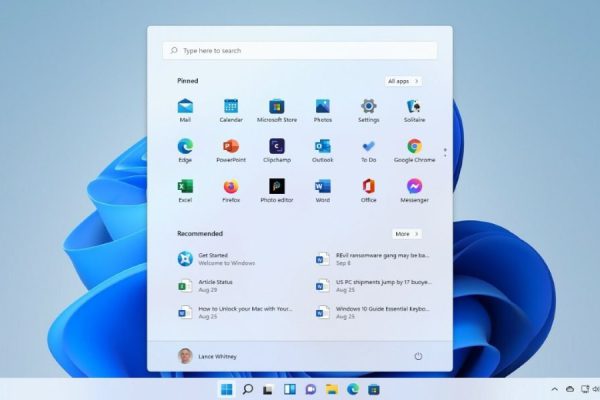Welcome to the important news site.
Running various software with Administrator access or Run as administrator, which you are probably more familiar with, gives more access to the programs and applications used. Some applications always need these permissions to perform their tasks properly, so that they can access registry files or even change some system files or even folders that cannot be accessed. have access.
Sometimes some programs require Administrator access every time they run, and you must create this access for them every time. If you have a software or an application that has this feature and if you don’t have the patience to confirm the access of different software to system files, you can access different software using the method that we mention in this article. Give administrator. Stay with us.
How to create administrator access to software
For the software to always run with Administrator access, go through the following steps in order:
- 1. Open the Start menu.
2. From the All Apps list, find the application that you want to have Administrator access.
3. Right-click the application and then go to More > Open File Location.
4. The location where the software is installed is displayed. Right click on the application again.
5. From the Properties section, go to the Shortcut tab.
6. Select the Advanced option.
7. Finally, activate the Run as administrator tick.
8. Click on OK to save the steps.
Using this method, the desired application will run forever with Administrator access. Whenever you want to disable this access, just go through the above steps again and in step 7, uncheck the Run as administrator option.
Remember that with this method, you will no longer need to right-click and then hit the Run as administrator option before running the software. But after running the software, you must confirm the UAC warning that appears as a pop-up. There are also other ways that all applications and software can be run with Administrator access. But we do not recommend this in any way because some software may access system files without your knowledge and cause irreparable damage to your computer.