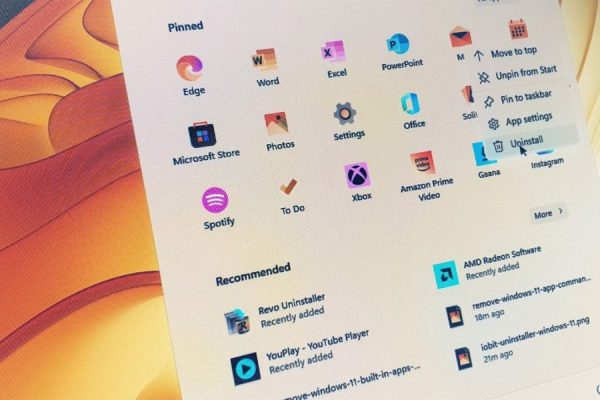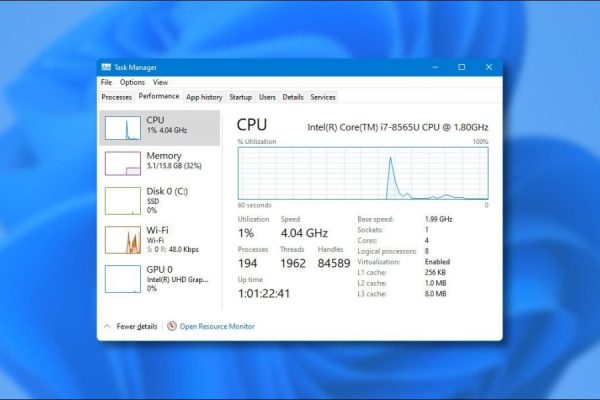Welcome to the important news site.
Microsoft recently released the 2022.02 update for Windows 11 which is the biggest update of this operating system since its general release. The preview of the possibility of installing Android apps in Windows 11 directly through the Amazon App Store is one of the most important features included in the mentioned update, which is provided to users along with the new version of Notepad and Media Player software. But exactly how to install and run Android apps in Windows 11 and how can you use it?
First of all, we must mention that installing Android apps in Windows 11 is not a new phenomenon and in the past, users could install Android apps by manipulating some parts of Windows. If you are interested in downloading Android apps through Google Play or directly installing APK files, you can use the content of the above links; Because in the new Windows 11 update, you can only download and install the program from Amazon App Store.
Digiato video guide to install Android app on Windows 11
Watch the video on Youtube Digiato:
Watch video on digital cameras:
prerequisites to install android app in windows 11
As mentioned, Windows 11 update 2022.02 provides access to the Amazon App Store for users of the stable version of this operating system; But at the moment, the said feature is activated only for the residents of the United States. Also, benefiting from the hardware prerequisites for running Android applications in Windows, the ability to install the latest update and activate the virtual machine, are other features that should be considered before starting the process.
activating the virtual machine in Windows 11
Windows 11 tries to run Android in a virtual machine (Virtual Machine); So, it is clear that you have to activate the virtual machine feature to use Android applications. By default, the mentioned feature is enabled in Windows 11, but to be sure, you can enter the Task Manager page by pressing the combination keys Ctrl + Shift + Esc, or by right-clicking on the Windows logo, select the corresponding option. Select. Then in the Performance tab and in the CPU section, you can see an option like the image below, which will indicate the status of the virtual machine.
If the indicated option is disabled; You have to enable it through BIOS. Of course, there are other ways to activate the virtual machine in Windows, which you can find by searching for the name of the manufacturer of your system processor; But changing BIOS settings is a more comprehensive method that can be done on all processors (Intel and AMD).
In order to activate the virtual machine through BIOS, first enter the BIOS menu by pressing the relevant key (usually F2). This key may be different depending on the motherboard brand or laptop manufacturer. Look for VT or Virtualization Technology in the BIOS menu. The mentioned option may be located in the System Configuration section or in the CPU and Chipset subsection. Next, set it to Enabled and then exit the BIOS by saving the applied changes.
install update Windows 11
In the previous parts, it was said that the ability to install Android apps on Windows 11 directly from the Amazon app store through the 2022.02 update of this operating system has been made available to users by Microsoft. Obviously, to use the mentioned feature, you must download and install this update in your system. To update Windows, first go to Settings or press Win + I to open the settings menu.
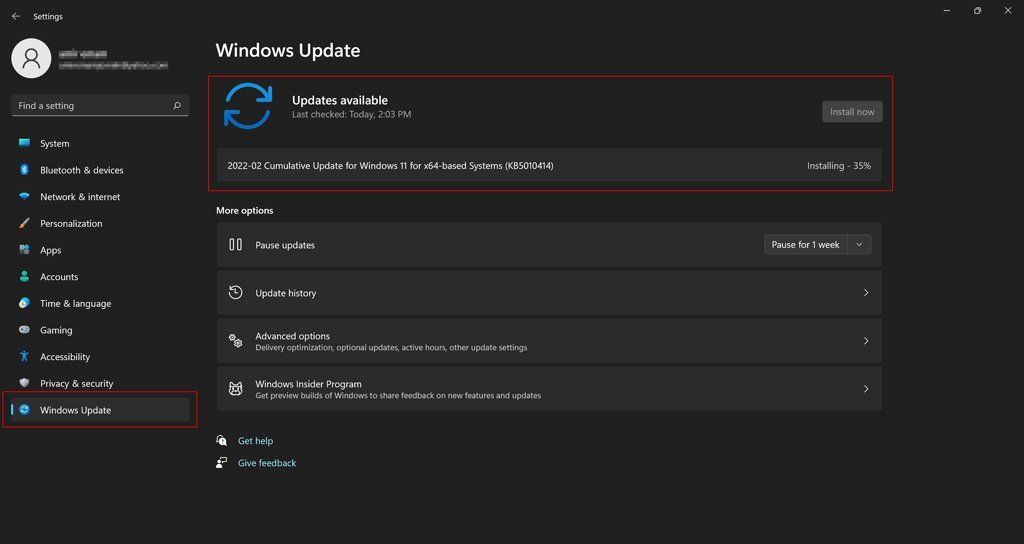
From the left panel of the page, select the last option (Windows Update) to enter the update page. If the latest Windows update has been released for your system, you can see Cumulative Update 02-2022 (or newer versions) at the top of the page under the heading Updates Available. In front of this option, the Download & Install key will be seen, by clicking on it, the process of downloading and installing the update will start. Note that after completing the installation process, you must restart the system.
You should also note that you are using the latest version of Microsoft Store on your Windows. To ensure this, open the Microsoft Store application and then click on the Library option in the lower left corner. Next, if there is an update for Microsoft Store in the list, download and install it.
hardware requirements for installing android application
If you have Windows 11 installed on your system, you probably know that its hardware requirements have increased slightly compared to its previous versions. For example, a dual-core processor with a minimum operating frequency of 1 GHz, along with 4 GB of RAM and at least 64 GB of internal memory is necessary to install Windows 11. But the necessary hardware prerequisites for installing the Android app in Windows 11 are considered slightly different and more advanced, which you can see in the list below:
- At least 8GB of RAM (16GB recommended)
- SSD internal memory
- Processor 8th generation Intel Core i3 series or newer
- AMD Ryzen 3000 series processor or newer
- Qualcomm Snapdragon 8c chip or later
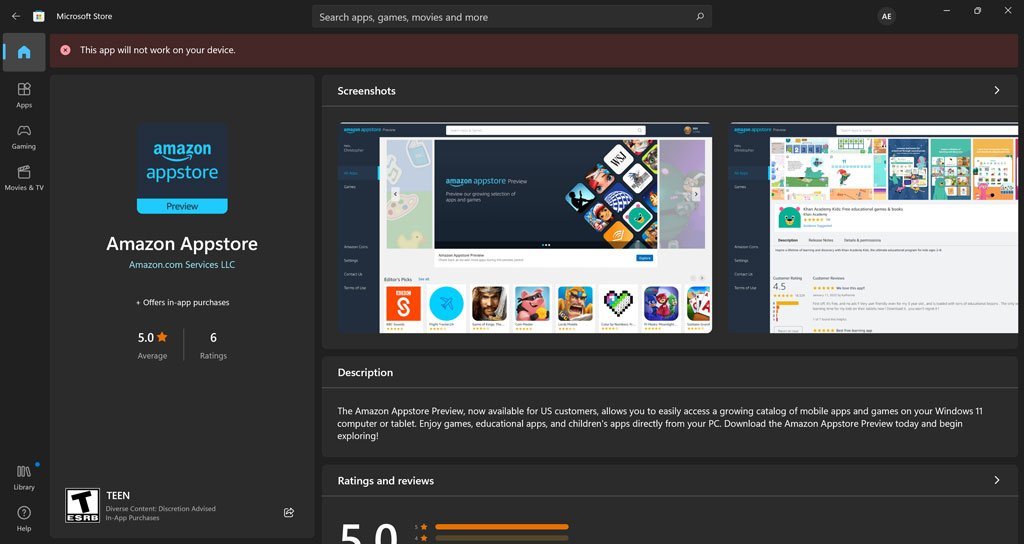
If you do not have the mentioned prerequisites in your system, you will probably encounter an error message similar to the image above after receiving the 2022.02 update and visiting the Microsoft Store to download the Amazon App Store.
how to install android app in windows 11
1. In the first step, you need to enter the Microsoft Store. If the Microsoft Store icon is not in the taskbar, you can search for Microsoft Store after opening the start menu and click on its icon. Note that the preview of the Amazon App Store is currently only for the United States; So, to view it in the Microsoft Store, you must change your IP to America.
2. Inside the Microsoft Store, type Amazon Appstore in the search bar at the top of the page. You can also click this link to the app store’s dedicated page Amazon also has access to the Microsoft Store. Next, click on the blue Install button in the upper left corner of the page to start the process of downloading and installing the program.
3. You will now see a pop-up window explaining the required instructions. To continue the process, click on Set up button and follow the other steps as per the guide. Finally, click the Restart key to restart the system once.
4. After the system is restarted, the Amazon App Store program will open automatically. If that doesn’t happen, you can open it manually by searching for Amazon Appstore in the Start menu.
5. Now you need to log in to your Amazon account. If you don’t have an Amazon account, you can click the Create a new Amazon account button to create a new account. otherwise click on Already an Amazon customer? Click Sign in.
6. After logging in to your account, you can use the Amazon App Store like any other application store. Users can install suggested programs or find their favorite titles through the search bar. To install any app, just click on the Install option under its title.
7. Also, by clicking on the image or title of the program, you will be referred to its description page. On this page, by clicking on the Install key, you will be able to start the process of downloading and installing the app.
8. After completing the process of downloading and installing the desired application, the Install key will change to Open, and by clicking on it, the application will run.
Android applications installed on Windows 11 will be accessible through the start menu like other software, and you can even pin them to the taskbar if you like.
FAQs about installing Android apps in Windows 11
To install and run an Android app in Windows 11, you must Have the 2022.02 update or newer updates installed on your system. Also, the virtual machine feature must be enabled on your system.
To install and run Android apps in Windows 11, you need at least 8 GB RAM memory, in addition to the internal memory, use the SSD type and the 8th generation Intel Core i3 series processor or newer. This feature is also supported in AMD Ryzen 3000 and Qualcomm Snapdragon 8c processors or newer products.
Yes; Users can install Google Play on Windows 11 and download and install Android apps through the Google Store. It is also possible to manually install APK files in Windows 11.