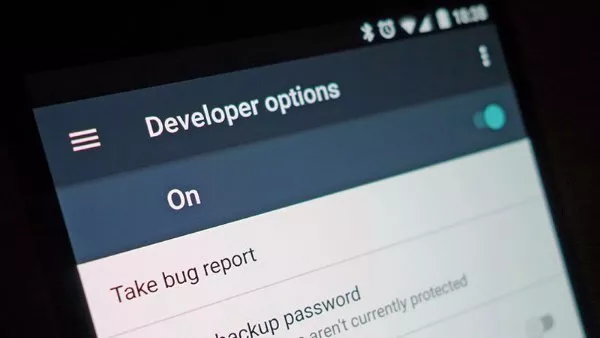Welcome to the important news site.
In the settings of the Android operating system, there is a hidden menu called Developer Options, which allows you to access a variety of useful tricks and tools. By finding this option and enabling it, you can perform a number of useful actions that you did not have access to before.
For example, you can change the appearance of the operating system and even change your GPS location to a fake location. Developer Options, as the name suggests, is intended for developers, but this does not mean that you need different programs to access and turn it on.
Activating Developer Options does not have a special cost and only adds one more option to the Android settings section. For this, it is necessary to go to the About phone section in the Android settings and then tap on the Build number option seven times.
In the following, we review the 5 purposes of activating these settings together.
1- Rooting and installing other operating systems
One of the main and important reasons for using Developer Options is to install customized ROMs such as CyanogenMod or other cases. It’s not an easy task, but luckily you can find many tips on the internet to get started.
The first step in rooting any smartphone is to activate the Developer Option menu, which allows you to implement various advanced tricks on your mobile phone. From installing advanced applications (such as Task Automator and File Undeleter tools) to making a backup copy of everything on your smartphone.
Activating Developer Options does not invalidate your device’s warranty, but rooting or installing another operating system does. Therefore, before doing these two things, prepare yourself for the consequences that will follow.
2- speeding up device animations
By referring to the Developer Options menu, you will see various options such as Window animation scale, Transition animation scale, and Animator duration scale. By reducing the values in these options, you can speed up Android and make the distance between pressing the buttons and displaying the results to the minimum possible.
Using these options on a slow device makes things faster, and on a more powerful device, it gives you the feeling that various processes are done faster. Note that if you change the state of animations to off, you may encounter problems in some of your applications. Therefore, it is better to set its value to 0.5x.
Applying changes in the Window animation scale settings controls the speed of opening and closing windows and Transition animation scale the speed of switching between different applications. Following the same issue, the Animator duration scale option also controls in-program animations such as clicking on menus and buttons.
3- Change the GPS position of the device to a fake position
Sometimes you may want your friends or the application you are using to think that you are in a location other than your original location. The good news is that Developer Option makes this possible. To change the GPS location of your device, scroll down and then click on Select mock location app option.
As you can see, you will need a GPS spoofing application for this. For this, there are many free applications, including Fake GPS Location and Fake There is GPS Location Spoofer Free. Download one of these and run it to obtain necessary permissions and configure settings.
After doing this, you can return to the Developer Options menu, select your desired program and change its GPS position. This is very useful for applications that are specific to certain parts of the world and also to mislead people in your contact list.
4- speeding up heavy games
If you use your mobile to run heavy games and want to see the best results in their execution, you can enable some advanced graphics features of your games thanks to Developer Options. For example, as in the image above, you will be able to turn on the Force 4x MSAA option.
Doing these things will make you have a smoother and smoother experience in terms of visuals and the speed of playing heavy games. However, it is not bad to know that the implementation of these settings requires a smartphone with a reasonable and appropriate graphics processor, otherwise you will see some problems in games (for this reason, the desired option is disabled by default ).
All these extra processes usually drain your smartphone battery faster. Also, these changes are different in each smartphone. Pay attention to your battery level and changes in how fast it drains, and then decide if enabling such options is worth it to you.
5- Recording screen activities
If for any reason you want to record your screen activities, enabling the Developer Options menu will provide you with this option. It is enough to connect your device to a computer in order to record screen activities using Android Studio package. Have yours.
To do this, you need to know some things. For this purpose, you can visit this refer to; Don’t worry, learning these steps and implementing them will not take much of your time. Also, if your smartphone is not recognized by the computer you are using, just enable the USB debugging option through the Developer Options menu.
This is a good example to know that the Developer Options menu gives you more control over your Android device and its default settings. By using hidden settings, you can access the operating system at a lower level than normal. To hide it again, just go to the settings menu, enter the applications section and then follow the path Settings > Storage > Clear Data.