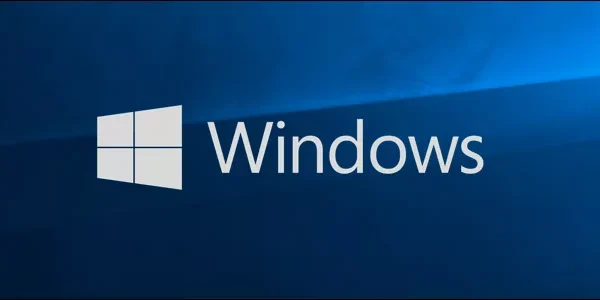Welcome to the important news site.
We all use smartphones these days and many times we have been distracted from studying or work that requires concentration due to its useless notifications. In the meantime, home computers should not be forgotten. These days, these devices can hit you with different notifications more than you can imagine.
Fortunately, in its latest update (version 17083), Windows 10 has unveiled a new feature called Focus Assist, which by activating it, we can eliminate all the notifications it receives. In this article, we will discuss this feature and explain how to activate it. Stay with us.
What is focus assist?
Focus Assist is not a simple DND (Do Not Disturb) mode on a personal computer. Instead of not receiving any notifications, this feature allows you to customize and manage the notifications you receive.
In addition, the mentioned feature has the possibility that allows you to plan its use and schedule it in your calendar. Now that we understand what focus assist is, we will examine together how to activate it.
How to activate and adjust focus assist?
First step: First, go to Settings > System and then click on the Focus Assist option.
Also open Cortana by pressing Windows + Q combination keys and type Focus Assist in it.
Step Two: When you enter the Focus Assist window, you will see two different modes. Priority only means “only priorities” and Alarm Only means “only alarms”.
As the name suggests, the ‘Alerts Only’ option will only display alert notifications. Like the DND feature in any other smartphone.
The third step:If you are looking for more settings, click on the Priority only option and then click on the Customize your priority link.
Under the list of preferences, you can select and manage applications, People or phonebook, as well as your past contacts. Choose the options you want in between and put them in the priority list to receive notifications. With this, only the specified options are able to send notifications to your computer.
Apply settings in focus assist
The process of adding an application to the Focus Assist list is very simple. Just select an application from which you want to receive notifications. The selection of People is done similarly and you can apply these changes to it to receive notifications only by receiving emails from specific people.
If you want to use this feature on your mobile phone, Cortana must be installed on it and synchronized with the ID used on your computer.
After applying this synchronization, you can block some notifications on your smartphone. Note that this can only be done with Android mobile phones and this feature will not be available for iPhone owners.