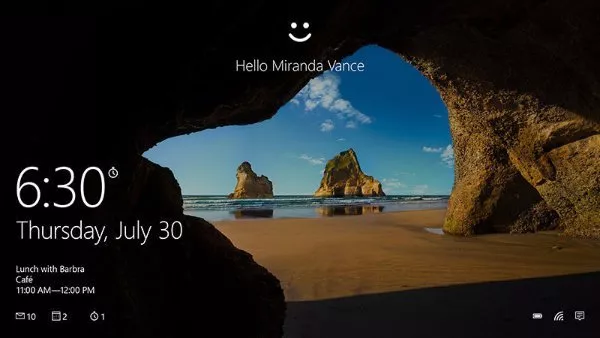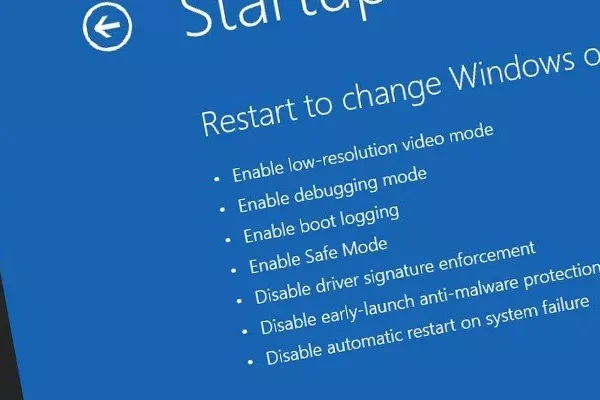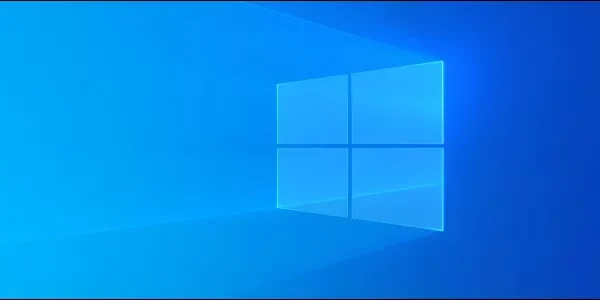Welcome to the important news site.
Have you ever felt that your high quality background image is not as good as it should be and maybe not as sharp as it should be? A problem that most users have been struggling with for months. One of the reasons for this problem is that Windows 10 compresses high-quality images to save storage space.
Fortunately, there’s a way to make sure you’re always seeing the best resolution on your screen on Windows 10. The best solution to solve this problem is to replace the quality images instead of the compressed ones that Windows 10 uses. Before anything, go to the following path:
C:Users
By going to the path above, you will come across a file called TranscodedWallpaper.
Rename this file to a desired name and then create a new folder. Then copy your high-quality image to this newly created folder and finally change the file name to TranscodedWallpaper. Also, if there is a folder called CachedFiles, you should delete it.
To permanently stop the ability to compress images by Windows 10, you must refer to the Windows registry editor. To do this, write regedit in the search field and then select the highest option and then follow the following path:
HKEY_CURRENT_USERControl PanelDesktop
By going to the above path, you need to create a new key. Do this by right-clicking in the right window and selecting New and then DWORD (32-bit) Value.
Change the name of this key to JPEGImportQuality and open it by double-clicking to apply the new changes. Then set the Base field to Decimal and after changing the Value data to 100, click OK. The number 100 in these changes indicates the use of 100% image quality.
Although in most cases this default compression is not that noticeable, you can clearly see its destructive effects on some specific images. Most likely, this is done to speed up Windows. Anyway, now by making the above changes, you will be sure that you will see your background images in the best possible way.