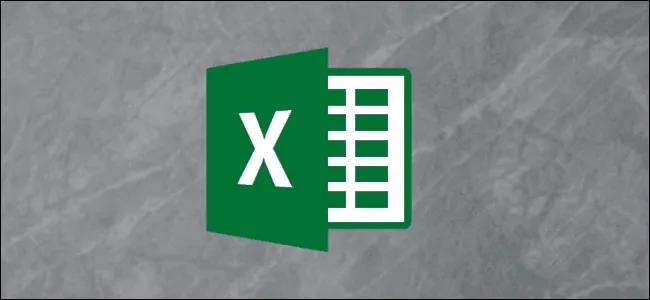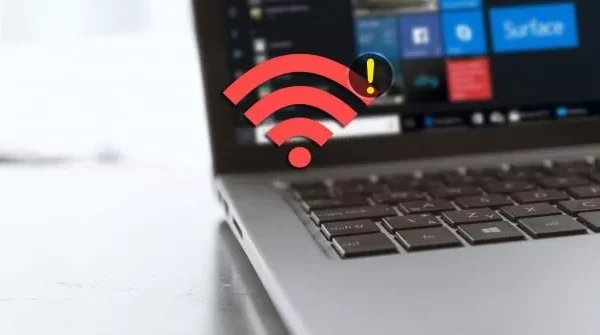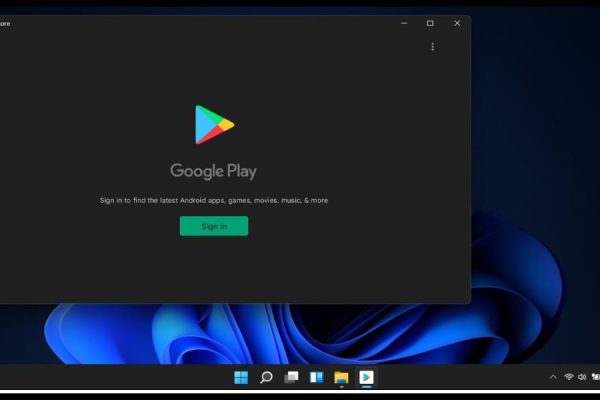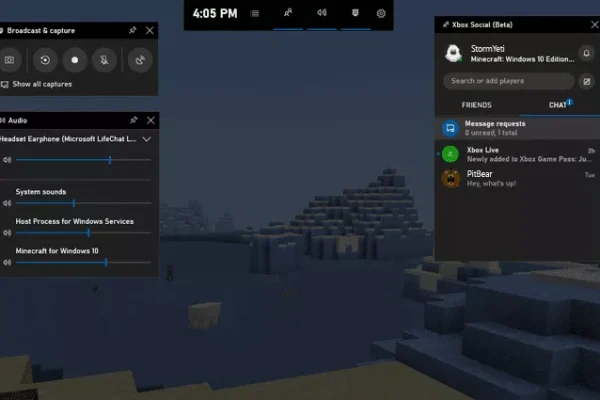Welcome to the important news site.
Microsoft Excel is a spreadsheet program that you can use to store and maintain textual and numerical information in the form of a table. do. In this article, we will teach you how to synchronize the Excel spreadsheet with different methods such as the VLOOKUP function.
To make sure in Excel that changes in one cell are automatically applied to another cell, you can synchronize the spreadsheet in this program. For such work, you can create links between worksheets and also between workbooks. In the following, we will teach you how to synchronize an Excel spreadsheet with three methods.
Synchronize Excel spreadsheet with link paste feature
The Paste Link feature in Excel is a simple way to synchronize a spreadsheet. In this tutorial we are going to create a sales summary sheet from several worksheets. To start, open the spreadsheet and click on the cell you want to link to. After this, select the copy option in the Home tab.
Select the cell you want to link from, click the arrow below the Paste option, and then select the “Paste Link” option.
The address to which the cell is linked is placed in the formula bar in Excel. In this bar, the name of the page and the address of the cell can be seen.
Sync an Excel spreadsheet using a formula
Another way to synchronize in Excel is to create a formula without using the Paste Link button.
Synchronization of cells in different worksheets
First, click on the cell from which you want to create a link and type “=”.
Then select the page containing the cell you want to link to. The page reference is displayed in the Excel bar formula.
Finally, click on the cell you want to link to. You can see the completed formula in the formula bar. Press the “Enter” button.
Sync cells in separate workbooks
You can also link to a cell on a page in a completely different workbook. To do this, you must first make sure that the other workbook is open.
Click on the cell you want to link from and type “=”. After that, go to another workbook, select the sheet and click on the cell you want to link to. This will make the workbook appear in the formula bar along with the name of the page.
If the workbook you linked to is closed, its full address will be included in the formula bar.
When a workbook containing a link to another workbook is opened, you will most likely receive a message with the theme of activating the updating of links, although receiving this message depends on the security settings of your application.
Click the “Enable Content” option to ensure that other workbook changes are automatically applied to your current workbook.
Sync Excel spreadsheet with VLOOKUP function
The previous two methods are used to synchronize two pages or workbooks using linking to specific cells. These ways may not always be suitable because if the data is sorted and transferred to another cell, the link will return an incorrect value. In these cases, using the LOOKUP function is considered a suitable way.
There are various LOOKUP functions in Excel, but the VLOOKUP function is more popular, and for this reason, we go to this function. In this section we have a simple list of staff information.
In a separate worksheet, we have stored information about employee training. We want to search for employee ages and return them for analysis. This function requires four pieces of data: what you are looking for, where you are looking for it, the column number of the information to be returned, and the type of Excel LOOKUP function you need.
In this tutorial, the type of VLOOKUP formula used is as follows:
(VLOOKUP(A2,Employees!A:D,4,FALSE=
A2 contains the IDs of the employees you want to search for in the Employees page in the range A:D. Column 4 in this range contains the age that is returned. The word False specifies an exact search in ID.
Finally, the method you use to synchronize your Excel spreadsheet depends on how you structure your data and how you use it.
We hope you enjoyed the Office training materials. Check out our other articles.